Sending events via bluetooth, Sending events via email, Camera – Samsung SCH-R760IBAXAR User Manual
Page 109: Clock, Alarm, Camera clock
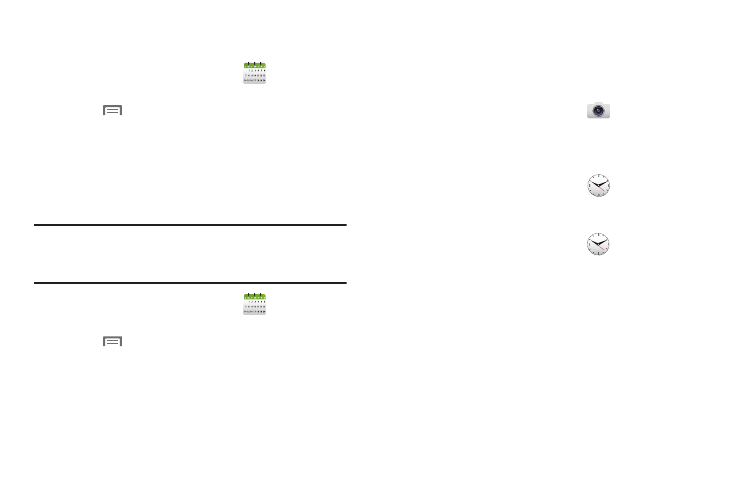
Applications 105
Sending Events via Bluetooth
Send events as vCalendar files to other Bluetooth devices.
1.
From the Applications screen, touch
Calendar.
2.
Touch an event to display details.
3.
Touch
Menu, then touch Send via
➔
Bluetooth.
4.
Follow the prompts to select a paired device, or pair with a
new device. (For more information, refer to “Pairing with a
Bluetooth Device” on page 97.)
Sending Events via Email
Send events as vCalendar attachments in Email.
Note: To send Events via email, you must define an email account
using the Email application. (For more information, refer to
“Email” on page 63.)
1.
From the Applications screen, touch
Calendar.
2.
Touch an event to display details.
3.
Touch
Menu, then touch Send via
➔
Email.
4.
Continue creating the email, as desired. (For more
information, refer to “Composing and Sending Email” on
Camera
Take pictures and record video with your phone’s built in
Camera-Camcorder. (For more information, refer to “Camera” on
page 75. Or view, “Camcorder” on page 78.)
Ⅲ
From the Applications screen, touch
Camera.
Clock
The Clock application includes Alarm clock, World clock,
Stopwatch, Timer, and Desk clock features.
Ⅲ
From the Applications screen, touch
Clock.
Alarm
Set an alarm to ring at a specific time.
1.
From the Applications screen, touch
Clock
➔
Alarm
➔
Create alarm.
2.
Select from the following options:
• Alarm repeat: Sets the repeating status for the alarm. Touch one of
the following:
–
Weekly: Sets the alarm to sound once very week on the day and time
the alarm is set.
–
Daily: Sets the alarm to sound all seven days of the week.
–
Every weekday (Mon-Fri): Sets the alarm to sound on all five
weekdays.
–
One-time event: Sets the alarm to sound only once.
