Wi-fi settings, Advanced wi-fi settings – Samsung SCH-R760IBAXAR User Manual
Page 123
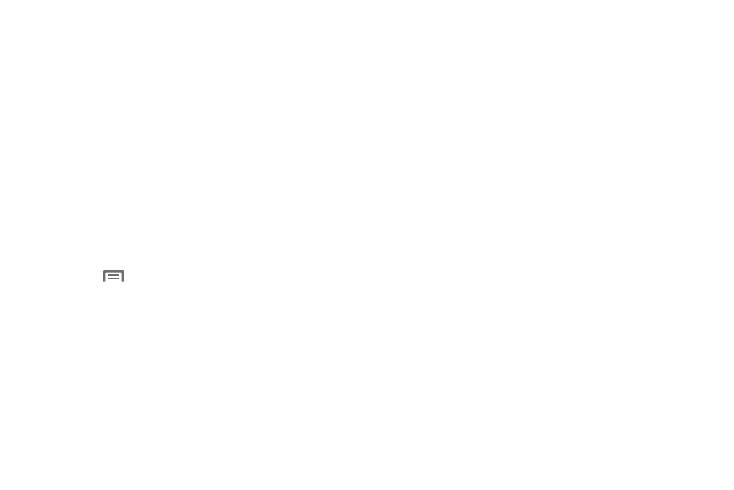
Settings 119
Wi-Fi settings
Set up and manage wireless access points.
1.
From the Settings menu, touch Wireless and networks
➔
Wi-Fi settings. The following settings are available:
• Wi-Fi: Touch to enable your phone’s Wi-Fi service.
• Network notification: When enabled, notifies you when an open
Wi-Fi network is available.
• WPS button connection: Configure new wireless networks
automatically.
2.
Select from the following options:
• Touch a Wi-Fi network to Connect to, Disconnect from, or
Forget the network.
• Add Wi-Fi network: Manually add a new Wi-Fi connection.
3.
Touch
Menu. The following options are available:
• Scan: Touch to search for available Wi-Fi access points. Search
results are listed in Wi-Fi networks.
• Advanced: See “Advanced Wi-Fi settings” on page 119.
Advanced Wi-Fi settings
Ⅲ
From the Settings menu, touch Wireless and networks
➔
Wi-Fi settings
➔
Advanced.
• Wi-Fi sleep policy: Specify when to switch from Wi-Fi to mobile
data for data communications. Touch to choose from When screen
turns off, Never when plugged in, or Never.
• MAC address: View your phone’s MAC address, needed for
connecting to some secured networks (not configurable).
• Proxy: Touch to enter a proxy number.
• Port: Touch to enter a port number.
• IP address: Shows the Internet Protocol address assigned to this
device.
• IP (Internet Protocol) settings:
–
Use static IP: Touch to use a static IP address. When enabled, a check
mark displays in the check box.
–
IP address: When using a static IP, enter the static IP address.
–
Gateway: When using a static IP, enter the Gateway.
–
Netmask: When using a static IP, enter the Netmask.
–
DNS 1: When using a static IP, enter the DNS 1 value.
–
DNS 2: When using a static IP, enter the DNS 2 value.
