Managing messages, Threaded view, Message settings – Samsung SCH-R760IBAXAR User Manual
Page 64
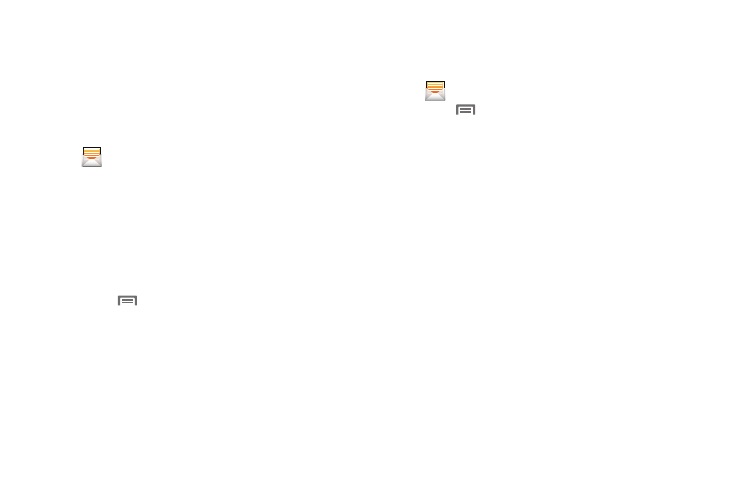
60
Managing Messages
Threaded View
Messages you send and receive to the same Contact, number, or
address are grouped together as a “thread”. Threaded messages
allow you to see all the messages you exchanged with a Contact
or other recipient, with the latest message displayed first.
1.
Navigate to a Home screen panel, then touch
Messaging.
2.
Message threads display by contact, number, or address.
While viewing message threads, you have these options:
• Touch and hold a thread to choose from:
–
View Contact / Add to Contacts: View the contact record, or save
the sender/recipient’s information as a new contact, or to update an
existing contact.
–
Delete thread: Erase the entire message thread.
• Touch
Menu for these options:
–
Search: Enter characters to search messages and recipient lists.
–
Settings: Configure message settings.
–
Delete threads: Touch message threads to mark them for erasure, or
touch Select all to mark all message threads for erasure.
Message Settings
Configure message settings.
1.
Navigate to a Home screen panel, then touch
Messaging.
2.
Touch
Menu, then touch Settings to set:
• Font size: Choose the message text font size, Normal, Small, or
Tiny.
• Split view: Enables the phone to display a split view screen
(message thread list on the left, selected thread content on the
right) when the phone is in landscape view.
• Storage settings:
–
Delete old messages: Touch to enable or disable automatic erasure
of messages when stored message reach default limits. When
disabled, the phone will prompt you to delete old messages to make
room.
–
Text message limit: Touch to set a limit for the number of text
messages per thread.
–
Multimedia message limit: Touch to set a limit for the number of
multimedia messages per thread.
• Text message (SMS) settings:
–
Delivery reports: Request report of delivery date and time for all
messages sent.
