Displaying the now playing screen, Options while playing a song – Samsung SCH-R760IBAXAR User Manual
Page 76
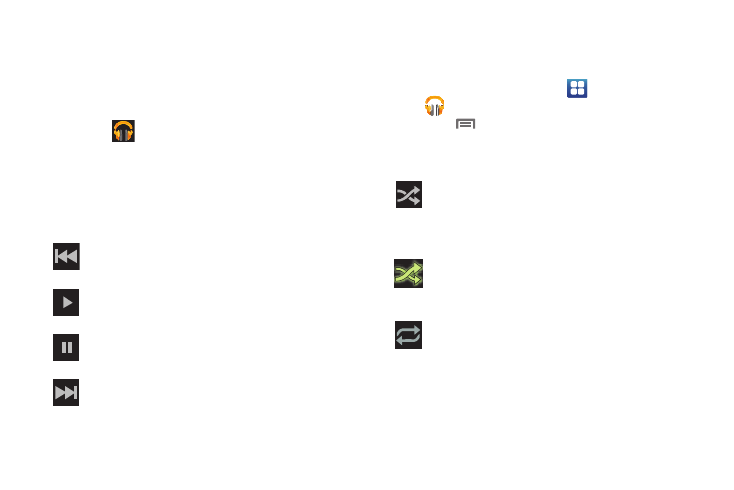
72
Displaying the Now Playing Screen
If you navigate away from the Now playing screen, to return to
the Now playing screen from other Music screens:
Ⅲ
Touch the name of the current song in the Now Playing bar.
– or –
Touch
(Music notification icon) in the System bar, and
in the Status Details opens, touch the song title. You can
also pause and resume playback and skip to the next or
previous song in the panel.
The Now playing screen contains several buttons that you can
touch to control the playback of songs, albums, and playlists:
Options While Playing a Song
When you play a song, the Now playing screen displays. There
are various options and controls available while a song is playing:
1.
From the Home screen, touch
Applications
➔
Play Music.
2.
Touch
Menu to display the following options:
• Show options: The following additional buttons appear in the Now
playing screen:
• Settings: View and change Music app settings.
Touch to go back to the previous song. Touch and
hold to scan backward through the current song.
Touch to resume playback
Touch to pause playback.
Touch to advance to the next song. Touch and hold
to scan forward through the current song.
When Shuffle mode is enabled via Show options,
songs play in random order. When disabled (as
shown), songs play in the order they appear in List
view.
When Shuffle mode is enabled via Show options,
songs play in random order. When enabled (as
shown), songs play in random order.
Touch to repeat the current song, repeat all songs,
or disable repeat mode.
