Home screen — wallpaper, Lock screen — wallpaper, Lock screen — clock position – Samsung SCH-R760IBAXAR User Manual
Page 136: Brightness, Screen mode
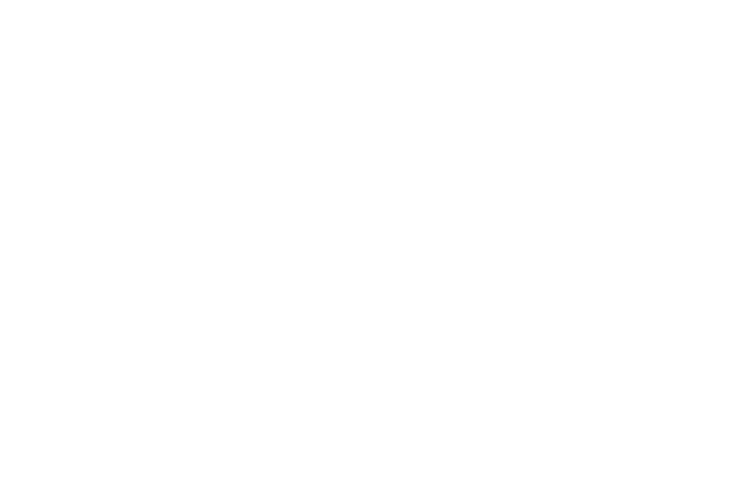
132
Home screen — Wallpaper
Select the image that displays in the background of the home
screen panels.
1.
From the Settings menu, touch Display settings
➔
Screen display.
2.
Under Home screen, touch Wallpaper. (For more
information, refer to “Changing the Wallpaper on a Home
Lock screen — Wallpaper
Select the image that displays in the background of the Lock
screen. (For more information, refer to “Unlocking Your Phone”
on page 13.)
1.
From the Settings menu, touch Display settings
➔
Screen display.
2.
Under Lock screen, touch Wallpaper.
3.
Choose a source for images:
• Gallery: Access the Gallery to choose a picture from an optional
installed memory card. Touch a picture to select it, then use the
crop tool to resize the picture, if desired. Touch Save to save the
picture as wallpaper.
• Wallpaper gallery: Choose from pre-loaded wallpaper images.
Touch a wallpaper, then touch Set wallpaper.
Lock screen — Clock position
Choose where the clock-calendar information displays in the
Lock screen.
1.
From the Settings menu, touch Display settings
➔
Screen display.
2.
Under Lock screen, touch Clock position.
3.
Select Top, Middle, or Bottom.
Brightness
Set the default screen brightness.
1.
From the Settings menu, touch Display settings
➔
Brightness.
2.
Touch Automatic brightness to enable or disable automatic
screen brightness adjustment to ambient light levels.
When enabled, a check mark displays in the box.
3.
With Automatic brightness disabled, touch and drag the
slider to set the brightness.
4.
Touch OK to save the setting.
Screen mode
Set the screen mode.
1.
From the Settings screen, touch Display settings
➔
Screen mode.
2.
Touch Dynamic, Standard, or Movie then touch OK.
