Photo editor – Samsung SCH-R760IBAXAR User Manual
Page 88
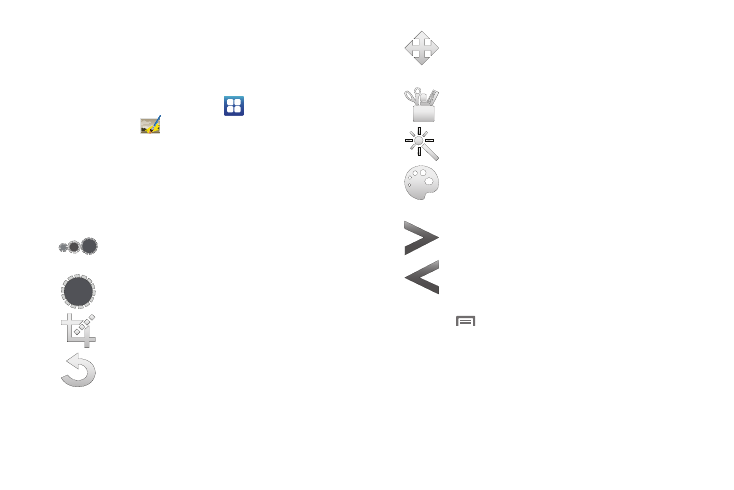
84
Photo Editor
Photo Editor lets you adjust basic brightness, contrast, and color
of pictures that you take on your phone. You can also apply a
wide variety of effects to your photos.
1.
From the Home screen, touch
Applications
➔
Photo Editor
.
2.
Touch Select picture to edit a picture in your Gallery.
– or –
Touch Capture picture to take a picture with the camera.
3.
Touch the picture and it is loaded into the Photo Editor.
4.
Use the following Photo Editor controls to edit your picture:
5.
Touch
Menu
to access the following options:
• New: starts a new Photo Editor project. Be sure and save the photo
you are working on before starting a new project.
• Save: saves your photo to your gallery.
• Share: allows you to share your photo via AllShare, Bluetooth,
Email, Gmail, Google+, Messaging, Picasa, or Wi-Fi.
Selection Size: Set the size of the selection tool
to Small, Medium, or Large.
Selection: Mark an area for cropping, rotating,
and more.
Crop: Crop (cut-out) an area of a photo.
Rotate: Rotate a photo in all 4 directions. You
can also mirror image a photo.
Move: Move a photo around when you are
zoomed in and the entire photo is not showing
on the screen.
Tools: Copy and Paste to different images. You
can also use Warping and Fill.
Effects: Add various effects to your photo.
Color: Adjust the Saturation, Contrast,
Brightness of a photo. You can also make it
Grey-scale.
Next: Move to next photo project.
Previous: Move to previous photo project.
