Managing the call logs, Filtering call and message log records, Deleting call log records – Samsung SCH-R760IBAXAR User Manual
Page 43: Viewing call durations, Voicemail
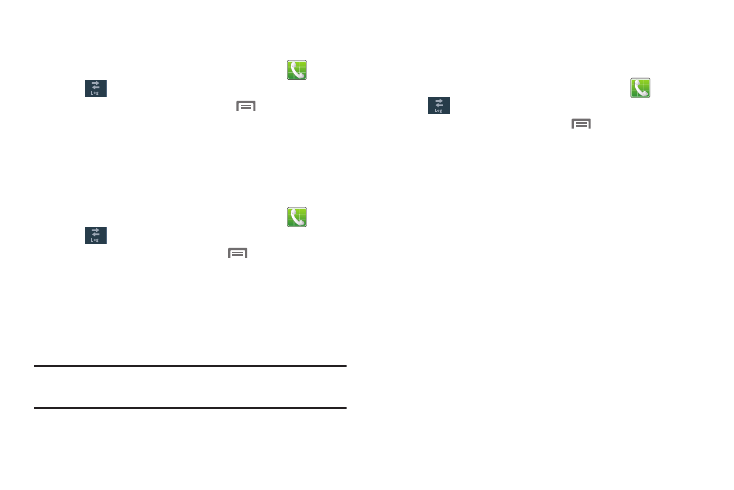
Call Functions 39
Managing the Call Logs
Filtering Call and Message log records
1.
Navigate to a Home screen panel, then touch
Phone
➔
Logs.
2.
While viewing the Call Logs, touch
Menu, then touch
View by.
3.
Select a filter type, from All logs, All calls, Missed calls,
Dialed calls, Received calls, Rejected calls, All messages,
Sent messages, or Received messages.
Deleting Call log records
1.
Navigate to a Home screen panel, then touch
Phone
➔
Logs.
2.
While viewing the Call log, touch
Menu, then touch
Delete.
3.
Touch call records to mark them for deletion, or touch
Select all. A check appears in the check box to show
marked records.
4.
Touch Delete to delete marked records.
Tip: You can also delete an individual call record by touching and
holding a call record, then selecting Delete.
Viewing call durations
View the length of the Last call, all Dialed calls, all Received calls,
or All calls.
1.
Navigate to a Home screen panel, then touch
Phone
➔
Logs.
2.
While viewing the Call log, touch
Menu, then touch
View call timer.
The View call timer screen appears showing the Last call
duration and showing the Outgoing Calls, Incoming Calls,
Roaming Calls, All calls, Last Reset and Lifetime Calls
duration.
Voicemail
All unanswered calls to your phone are sent to voicemail, even if
your phone is turned off, so you’ll want to set up your voicemail
and personal greeting as soon as you activate your phone.
(For more information, refer to “Voicemail” on page 14.)
s
s
s
