Google – Samsung SCH-R760IBAXAR User Manual
Page 71
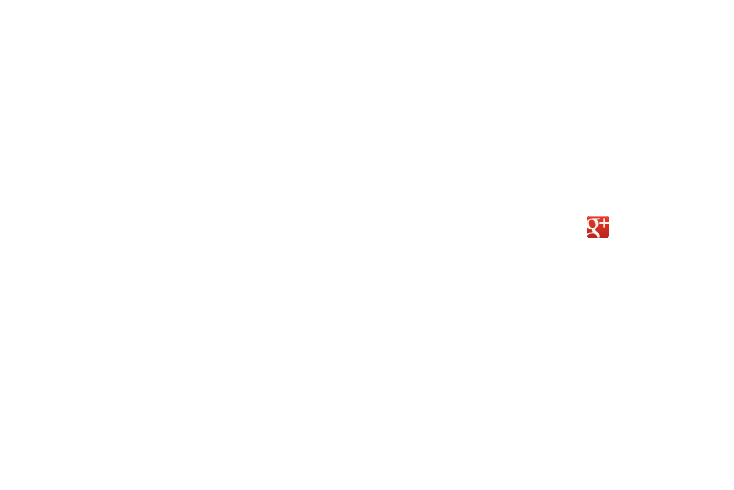
Messaging 67
–
Account name: Enter a name to identify the account.
–
Your name: Enter a name as it will appear in email messages you
send.
–
Add signature: When active, adds pre-composed signature text to
send messages.
–
Signature: Enter or change signature text.
–
Email check frequency: Choose how often your phone will check
your email account for new messages.
–
Default account: When active, sends email from this account by
default.
–
Always Cc/Bcc myself: Adds your email address to None of send
email messages or to Cc or Bcc field of send email messages.
• Notification settings
–
Email notifications: Enable or disable display of a new email icon in
the Annunciator line when new mail arrives.
–
Select ringtone: Assign a ringtone for new email notifications.
–
Vibration: Enable or disable vibration with new email notifications.
• Server settings
–
Incoming settings: Modify settings for accessing the email server to
view incoming email messages.
–
Outgoing settings: Modify settings for accessing the email server to
send email messages.
• Common settings
–
Forward with files: Enables including copies of any attached files
when forwarding a copy of an email message.
–
Split view mode:
Enables the phone to display a split view
screen (email message list on the left, selected message content
on the right) when the phone is in landscape view.
Google+
Google+ makes messaging and sharing with friends easy. Set up
Circles of friends, get updates from your Circles, and use
Messenger for fast messaging with everyone. Or, use Instant
Upload to automatically upload videos and photos to your own
private album.
1.
From the Applications screen, touch
Google+.
2.
Select a sign-in account for Google+.
