Capturing video, Camcorder settings – Samsung SCH-R760IBAXAR User Manual
Page 83
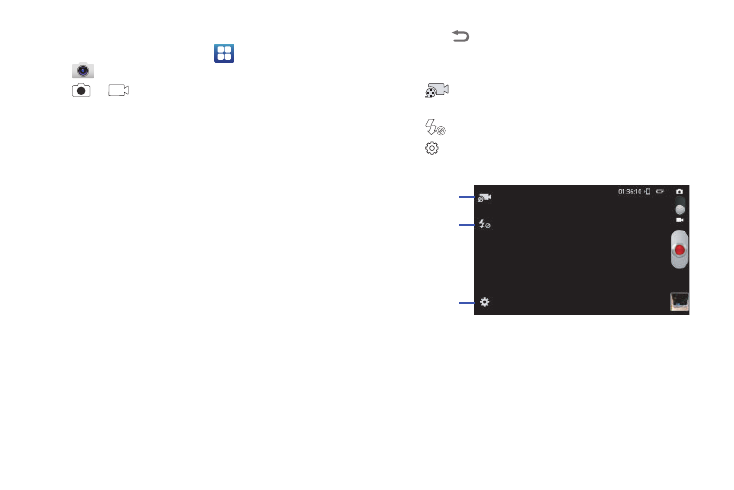
Multimedia 79
Capturing Video
1.
From the Home screen, touch
Applications
➔
Camera, then touch and drag the Mode button from
to
.
2.
Using the display as a viewfinder, compose your shot by
aiming the lens at the subject.
• To configure settings, see “Camcorder Settings” on page 79.
• To zoom the in and out on the current subject, touch the viewfinder
image with two fingers, then sweep them apart to zoom in or pinch
them together to zoom out. (Not available with Resolution set to
1920x1080.)
3.
To start recording, touch the Record button.
4.
To stop recording, touch the Record button again.
5.
After recording, touch Image Viewer to view the video.
While viewing the video, use these options:
• Touch the Play arrow on the screen to review the video.
• Touch Share to send the picture via AllShare, Bluetooth, Email,
Gmail, Messaging, Wi-Fi, or YouTube.
• Touch Delete to erase the video.
• Touch More
➔
Play to review the video.
• Touch More
➔
Rename to the file name automatically assigned to
the video.
• Touch
Back to return to the Camera to take more pictures.
6.
Touch the icons on the Shortcuts Bar to adjust camera
settings:
•
Recording mode: Select Normal, Limit for MMS, or Self
recording.
•
Flash: Choose Off (never flash) or On (always flash).
•
Settings: Launches the Settings menu.
Camcorder Settings
Shooting mode
Flash
Camcorder
Settings
