Play movies & tv, Gallery – Samsung SGH-I747RWBATT User Manual
Page 93
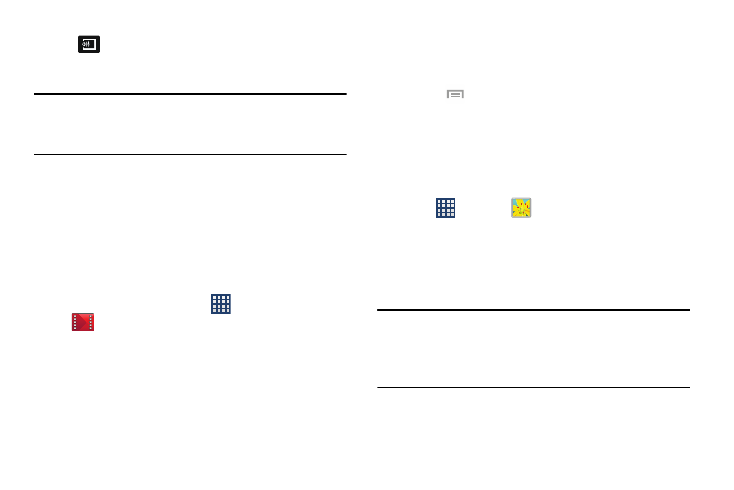
Streams the video to another device via
Samsung Link.
Note: The screen view icons are a three-way toggle. The icon
that is displayed, is the mode that will appear after the
icon is tapped.
For more information on downloading videos for your phone,
see “Samsung Hub” on page 74.
Play Movies & TV
With Google Play Movies & TV, you can rent thousands of
different movies and television shows. You can watch
instantly, or download your movie or show for offline viewing
at a later time.
1. From the Home screen, tap
➔Play Movies & TV
.
2. Log on to your Google account if you have not already
done so.
3. Following the on-screen instructions for renting and
viewing movies and TV shows.
4. Tap the MOVIES tab to view movies you can rent.
5. Tap the TV SHOWS tab to view shows you can rent.
6. Tap the PERSONAL VIDEOS tab to view movies you have
on your phone or memory card.
7. Press
for additional options.
Gallery
The Gallery is where you view photos and play back videos.
For photos, you can also perform basic editing tasks, view a
slideshow, set photos as wallpaper or contact image, and
share as a picture message.
1. Tap
➔ Gallery
.
All of the Albums that hold your pictures and videos will
be displayed with folder name and number of files.
2. Tap an Album and thumbnails of the contents will be
displayed.
Note: If your device displays that the memory is full when you
access Gallery, delete some of the files by using My Files
or other file management applications and try again. For
more information, refer to “My Files” on page 181.
Multimedia
86
