Pc connections – Samsung SGH-I747RWBATT User Manual
Page 173
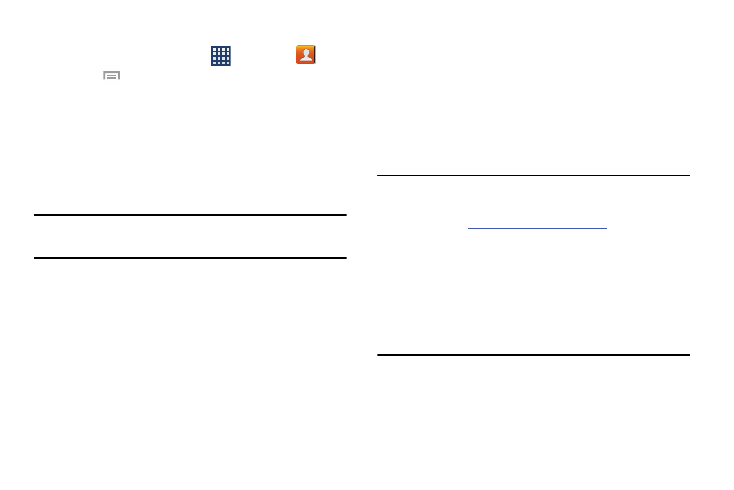
1. Verify your Bluetooth is active.
2. From the Home screen, tap
➔ Contacts
.
3. Press
➔ Import/Export ➔ Send namecard via.
4. Tap each contact that you would like to send via
Bluetooth. A green checkmark displays next to each
entry you select.
5. Tap Done.
6. Tap Bluetooth.
7. Select the paired device to send the contacts to.
Note: The external Bluetooth device must be visible and
communicating for the pairing to be successful.
8. A Bluetooth share notification displays in your
notifications list.
PC Connections
You can connect your device to a PC using your PC data
cable using various USB connection modes.
Storage: allows you to use the onboard storage capacity of
the phone to store and upload files. This option allows your
computer to detect the phone as a removable storage drive.
Kies air: this application allows you to sync your Windows PC
wirelessly with your phone provided they are both on the
same Wi-Fi network.
Kies: allows you to manage music, movies and photos. You
can also backup precious contacts and calendars, download
applications and podcasts and automatically upgrade device
firmware. Kies conveniently syncs your life across all your
devices.
Note:
(for Windows/
Mac).
If you are a Windows XP user, ensure that you have
Windows XP Service Pack 3 or higher installed on your
computer. Also, ensure that you have Samsung Kies 2.0
or Windows Media Player 10 or higher installed on your
computer.
Connections
166
