Samsung SGH-I747RWBATT User Manual
Page 41
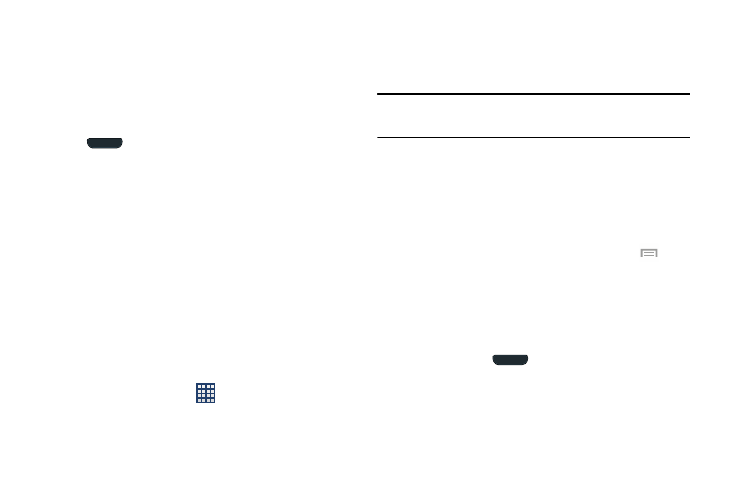
Home Screen Overview
The main home screen is the starting point for many
applications and functions, and it allows you to add items
like application icons, shortcuts, folders, or Google widgets
to give you instant access to information and applications.
This is the default page and accessible from any menu by
pressing
.
Navigating Through the Home Screens
Your phone initially has seven home screens. If you like, you
can place different applications on each of the home
screens.
� From the main Home screen, sweep the screen with
your finger in either direction. The main Home Screen
is located in the middle with three Home screens on
each side.
Navigating Through the Application Menus
Your phone initially has three Application Menus available.
Follow these steps to navigate through the Application
Menus:
1. At the Home screen, tap
. The first Application
Menu displays.
2. Sweep the screen left or right to access the other two
menus.
3. Tap one of the application icons.
Note: As you add applications, the number of Application
menu pages that you have will increase.
Navigating Using Sub-Menus
Sub-menus are available when you are at any Home screen
or have selected a feature or application such as Phone,
Contacts, Messaging, or Internet.
To access a sub-menu:
1. Navigate to a desired screen, then tap Menu
.
A sub-menu displays at the bottom of the phone
screen.
2. Tap an option.
Accessing Recently-Used Apps
1. Press and hold
from any screen to open the
recently-used applications window.
2. Tap an icon to open the selected application.
– or –
Understanding Your Phone
34
