Samsung SGH-I747RWBATT User Manual
Page 32
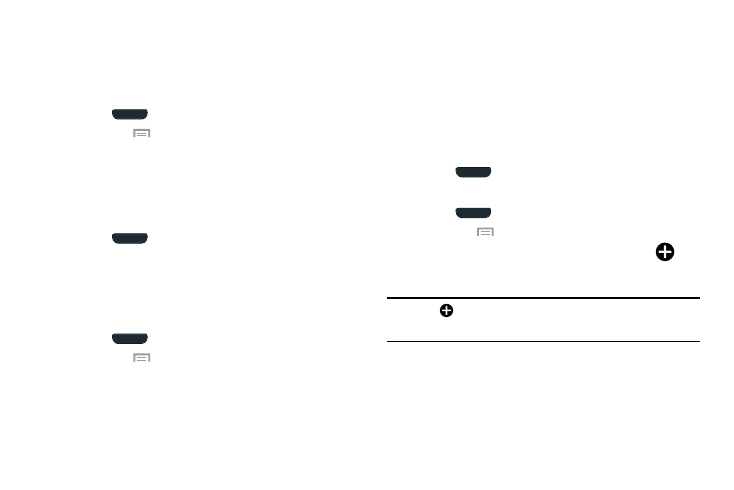
Moving Home Screen Panels
Your phone comes with seven Home screen pages. You can
arrange the pages in any order that you want.
To move a Home screen page, follow these steps:
1. Press
to return to the main Home screen page.
2. Tap Menu
➔ Edit page.
3. Press and hold the page you want to move.
4. Drag it to the location that you would like to place it.
When you move a Home screen page, the other pages
are automatically re-ordered.
5. Press
to return to the main Home screen page.
Adding and Deleting Home Screen Panels
You can delete Home screens and then add Home screens
later if you want.
To delete a Home screen, follow these steps:
1. Press
to return to the main Home screen page.
2. Tap Menu
➔ Edit page.
3. Press and hold the Home screen panel you want to
delete.
4. Drag it to the Remove trash can icon located at the
bottom of the screen.
5. If there are shortcuts or widgets on the Home screen
panel you want to delete, the Delete home screen page
prompt displays.
6. Tap OK to delete the page and its contents, otherwise
tap Cancel.
7. Press
to return to the main Home screen page.
To add a Home screen, follow these steps:
1. Press
to return to the main Home screen page.
2. Tap Menu
➔ Edit page.
3. Press and hold the Home screen that contains
and
drag it to the new location.
Note: The
icon will only be displayed if a Home screen has
previously been deleted.
25
