Samsung SGH-I747RWBATT User Manual
Page 139
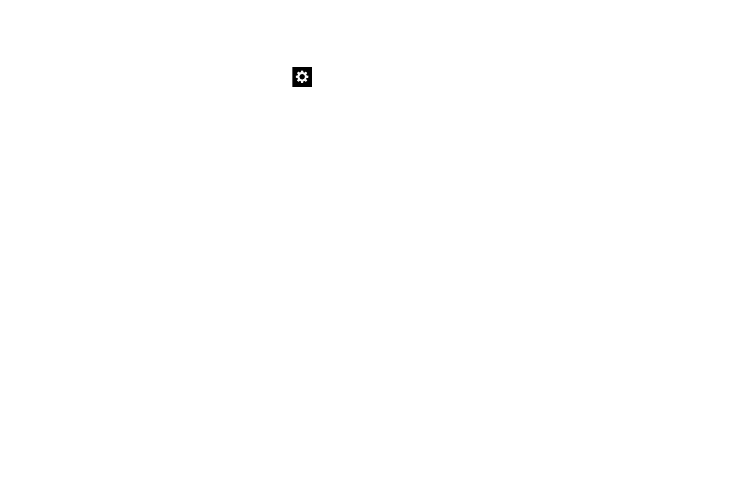
Samsung Keyboard settings
From this menu you can set Samsung keyboard options.
� From the Language and input menu, tap the
icon
next to Samsung keyboard.
• Portrait keyboard types allows you to choose a keyboard
configuration (Qwerty [default] or 3x4 Keyboard).
• Input languages sets the input language. Tap a language from
the available list. The keyboard is updated to the selected
language.
• Predictive text When set to ON, lets you access the following
advanced settings:
–
Personalized data: allows you to use personal language that
you have added to make your prediction results better.
–
Learn from Gmail: allows you to login to your Gmail account
so your phone can learn your Gmail style.
–
Learn from Facebook: allows you to login to your Facebook
account so your phone can learn your Facebook style.
–
Learn from Twitter: allows you to login to your Twitter account
so your phone can learn your Twitter style.
–
Learn from Messaging: allows your device to learn from your
Messages.
–
Learn from Contacts: allows your device to learn from your
Contacts.
–
Clear personalized data: removes all personalized data that
you have entered.
• Auto replacement: When set to ON, lets you complete or
replace the word you are typing with the most probable word by
tapping the space bar or a punctuation mark.
• Auto capitalization: When enabled, predictive text
automatically capitalizes words in your text based on common
usage, such as at the beginning of sentences.
• Auto spacing: When enabled, spaces are automatically
inserted between words.
• Auto punctuate: When enabled, a period and space are
automatically entered to end a sentence, when you tap the
space bar twice.
• Keyboard swipe: Choose None (disables Keyboard swipe),
SwiftKey Flow (lets you type words by swiping between letters),
or Cursor control (lets you move the cursor by sliding your
finger across the keyboard).
Changing Your Settings
132
