Call duration, Options during a call, Call duration options during a call – Samsung SGH-I747RWBATT User Manual
Page 51
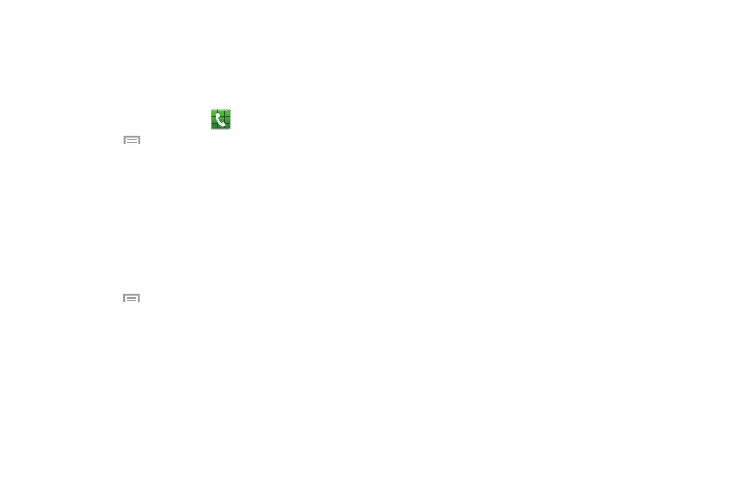
4. At the Add to reject list prompt, tap OK.
Future calls from this number are rejected and sent to
voicemail.
Call Duration
1. From the Home screen, tap
➔ Logs.
2. Tap Menu
➔ Call duration.
3. The following times display for Voice and Data:
• Last call: shows the length of time for the last call.
• Dialed calls: shows the total length of time for all calls made.
• Received calls: shows the total length of time for all calls
received.
• All calls: shows the total length of time for all calls made and
received.
4. Tap Menu
then
tap
Reset to reset the times to zero.
Options During a Call
Your phone provides a number of control functions that you
can use during a call.
Adjusting the Call Volume
During a call, to adjust the earpiece volume, use the Volume
keys on the left side of the phone.
� Press the Up volume key to increase the volume level
and press the Down volume key to decrease the
volume level.
From the Home screen, you can also adjust the ringer volume
using these same keys.
In-Call Options
During an active call there are several functions available by
tapping a corresponding on-screen button.
•
Adapt sound: assigns a sound preset for use during an active
call. Sometimes you might need the sound to be softer, clearer, or
optimized for one ear or the other.
•
Noise reduction on/off: allows you to turn on the Noise
Suppression feature when you are in a noisy area. Turn it Off
when not needed to conserve battery power.
•
Hold: place the current active call on hold.
•
Extra volume: increases volume to the ear piece to compensate
for weak sound from the other party to the current active call.
•
Add call: displays the dialer so you can call another person.
•
Keypad: displays the on-screen keypad, where you can enter
number using DTMF (Dual Tone Multi-Frequency).
•
End call: terminates the call.
Call Functions
44
