Section 10: applications, Accessing the apps menu – Samsung SGH-I747RWBATT User Manual
Page 175
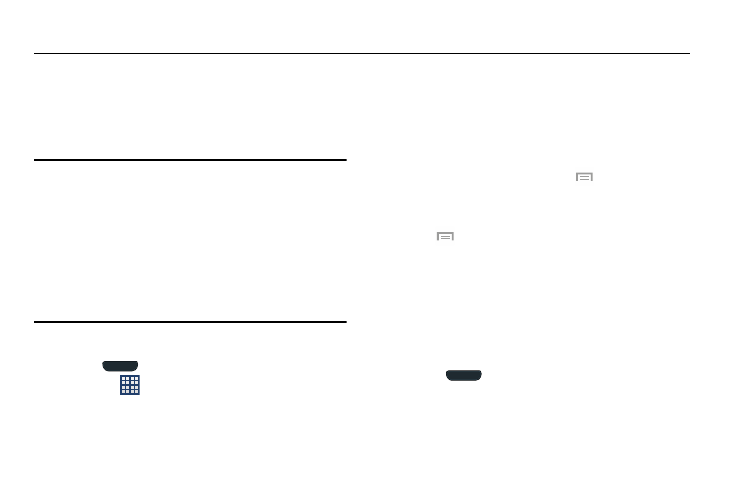
Section 10: Applications
This section contains a description of each application that is
available in the Apps Menu, its function, and how to navigate
through that particular application. If the application is
already described in another section of this user manual,
then a cross reference to that particular section is provided.
Tip: To open applications quickly, add the icons of frequently-
used applications to one of the Home screens. For details,
see “Managing Shortcuts” on page 22.
You can also add an application icon as a Primary
Shortcut that displays on all Home screens. If you add an
application as a primary shortcut, the application icon will
not be displayed in the Apps menu. For more information,
refer to “Adding and Removing Primary Shortcuts” on
page 23.
Accessing the Apps menu
1. Press
to display the main Home screen panel.
2. Tap Apps ,
the
Apps-Widget screen displays.
3. Tap the Apps tab at the top of the screen, if it is not
already selected. The Apps menu displays.
Launching Apps
� From the Apps menu, tap one of the application icons.
For more information, refer to the application
description in this section.
Moving Icons in the Apps menu
1. From the Apps menu, tap Menu
➔ View type.
2. Tap Customizable grid. A green circle displays next to
the option.
3. Tap
➔ Edit.
4. Scroll through the list and locate the icon you wish to
move.
5. Touch and drag the icon to the position that you want.
To move to a different page, drag the icon to the edge
of the page until the page scrolls to the desired page.
6. Tap Save.
7. Press
to return to the Home screen.
Applications
168
