Samsung SGH-I747RWBATT User Manual
Page 31
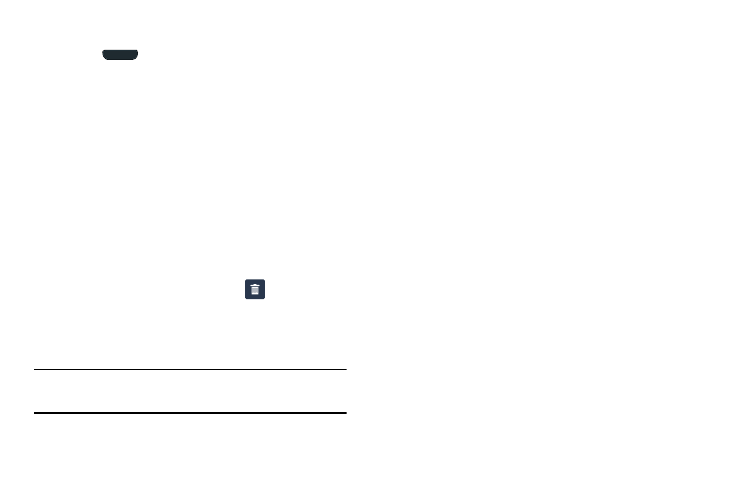
Adding a Widget
1. Press
to return to the main Home screen page.
2. Navigate to the desired Home screen page.
3. Press and hold on an empty area of the Home screen
page. The Home screen menu pops up.
4. Under the Add to Home screen heading, tap Apps and
widgets. The Apps-Widgets screen displays.
5. Tap the Widgets tab at the top of the screen.
6. Press and hold an available Widget to position it on the
current page.
Removing a Widget
1. Press and hold a Widget until you can move it around
on the Home screen page.
2. Drag the Widget up to the Remove
icon and
release it.
As you place the Widget into the Trash, both items turn
red.
Note: This action does not actually delete the Widget, it just
removes it from the current Home screen page.
Changing the Wallpaper
You can change the Wallpaper (background) of your home
screen pages by following these steps:
1. From any Home screen page, press and hold on an
empty area of the screen.
The Home screen menu pops up.
2. Tap Set wallpaper. The Set wallpaper menu pops up.
3. Tap Home screen, Lock screen, or Home and lock
screens.
4. Tap one of the following options:
• Gallery: select a wallpaper from photographs you have taken
with your camera.
• Live wallpapers: select an animated wallpaper. This option is
not available for the Lock screen option.
• Wallpapers: select from many still-life wallpapers.
5. Select a wallpaper and tap Set wallpaper, Done, or
Cancel.
Understanding Your Phone
24
