Synchronizing accounts, Address book options, Synchronizing accounts address book options – Samsung SGH-I747RWBATT User Manual
Page 74
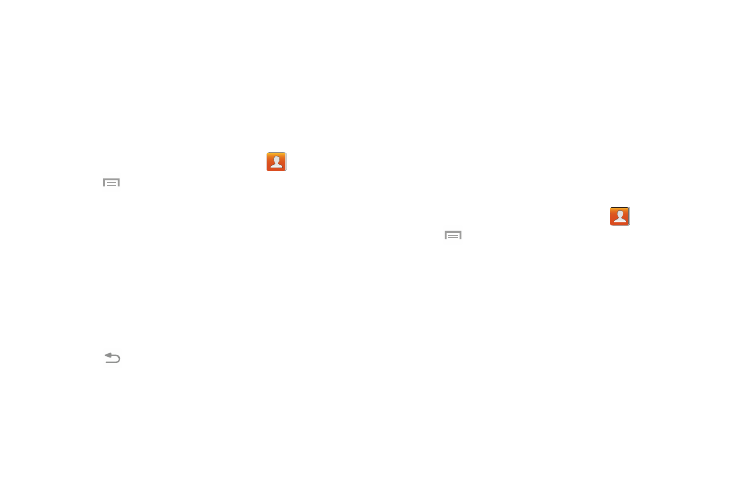
Synchronizing Accounts
From the Accounts menu you decide if you want applications
to synchronize, send, and receive data at any given time, or if
you want the applications to synchronize automatically. After
determining how you want the accounts to synchronize,
indicate which account to synchronize with your Contacts
list.
1. From the Home screen, tap Contacts
.
2. Tap
then tap Accounts. The Sync settings screen
displays listing the account(s) defined to your device.
3. Select the account to be synchronized. The Sync
settings screen for the selected account displays.
4. Tap the check box to the right of the Sync Contacts field
to automatically synchronize this account’s contacts
data.
5. Tap Sync now to synchronize the selected account
data.
6. Tap
to return to the accounts list.
7. Select another account to be synchronized.
– or –
Tap Add account to add another account to
synchronize.
Address Book Options
You can access Address Book options while at the main
Address Book page or while in the details page for a specific
entry.
Options in Address Book
1. From the Home screen, tap Contacts
then
tap .
2. The following options display:
• Delete: allows you to delete 1 or more of your contacts.
• SIM Management: allows you to copy contacts from your
phone to your SIM card or from your SIM card to your phone.
You can also delete contacts from your SIM.
• Import/Export: allows you to move contacts from or to USB
storage, and from or to the SD card. You can also send a
namecard via Bluetooth, ChatON, Email, Gmail, Messaging, or
Wi-Fi Direct.
67
