Samsung SGH-I747RWBATT User Manual
Page 73
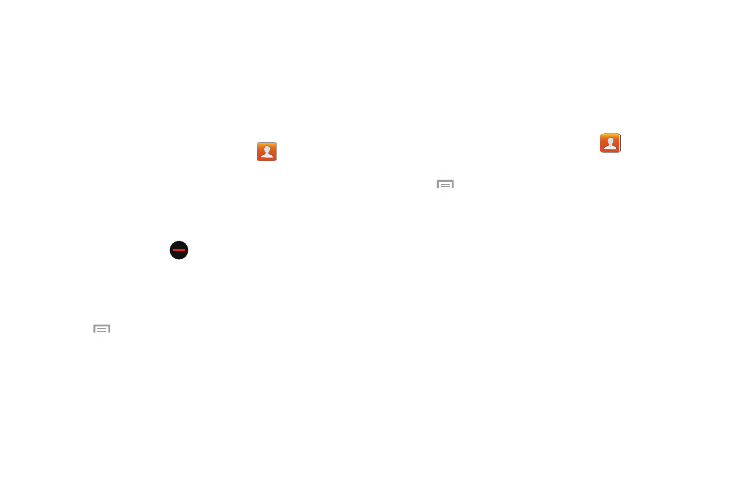
5. Tap area under the Connection bar to view the contact
information you linked. The contacts and information
displays with an icon next to the contact name to
indicate what type of account information is contained
in the entry.
Unlinking a Contact
1. From the Home screen, tap Contacts
.
2. Tap a contact name (the account name from which you
want to unlink an entry). Note: typically this is the same
contact with a different name or account information.
3. Tap area under the Connection bar.
next to entry in which you
want to unlink. The contact is now separated and no
longer displays in the merged record screen.
– or –
Tap
4. Tap the minus sign
➔ Separate contact.
Marking a Contact as Default
When you use messaging type applications, the application
needs to know which information is primary (default) in a
contact entry list. For example, you may have three different
contact records for John Smith, so the application will be
looking for the “default” number or entry.
1. From the Home screen, tap Contacts
.
2. Tap a Contact name.
➔ Mark as default. The Mark as default
screen displays radio buttons next to the contact
names or phone numbers of all the linked contacts.
The radio button next to the default contact will be
green.
3. Tap
4. To change the default contact, tap the radio button next
to another entry that you want to be the default. The
radio button will turn green, then tap Done.
Contacts and Your Address Book
66
