Samsung SGH-I747RWBATT User Manual
Page 154
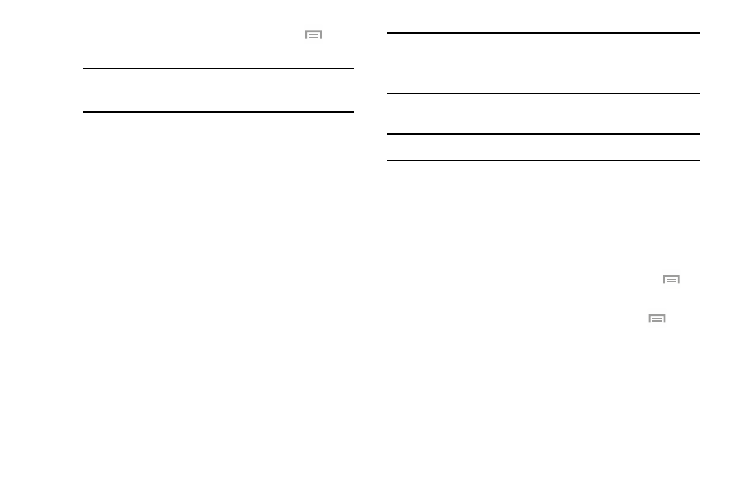
4. To reset your application preferences, press
➔
Reset app preferences.
Note: When you Reset app preferences, you will not
lose any app data.
5. Tap an application to view and update information
about the application, including memory usage, default
settings, and permissions.
Running Services
View and control services running on your device.
1. From the More menu, tap Application manager.
2. Tap the RUNNING tab. All the applications that are
currently running on the device display.
3. Tap Show cached processes to display all the cached
processes that are running. Tap Show services in use to
switch back.
4. Tap one of the applications to view application
information.
The following options display:
• Stop: Stops the application from running on the device. This is
usually done prior to uninstalling the application.
Warning! Not all services can be stopped. Stopping services
may have undesirable consequences on the
application or Android System.
• Report: Report failure and other application information.
Note: Options vary by application.
All
Displays all apps on your device.
1. From the More menu, tap Application manager.
2. Tap the All tab to view a list of all the downloaded
applications on your device.
3. To switch the order of the lists displayed, press
➔
Sort by size or Sort by name.
4. To reset your application preferences, press
➔
Reset app preferences.
5. Tap an application to view and update information
about the application, including memory usage, default
settings, and permissions.
147
