Samsung SGH-I747RWBATT User Manual
Page 140
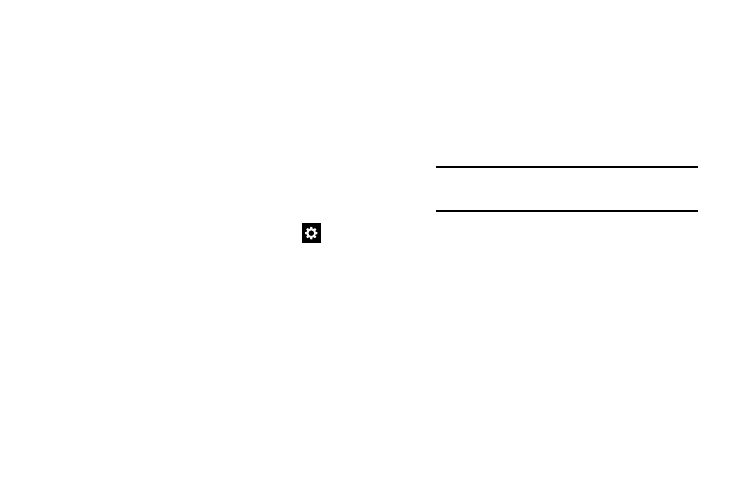
• Key-tap feedback:
–
Sound: When enabled, a sound plays for your key touches.
–
Vibration: When enabled, a vibration plays for your key
touches.
–
Character preview: When enabled, characters available on
the key you touch display briefly as you enter text.
• Help: Learn about using Samsung keyboard.
• Reset settings: Return Samsung keyboard settings to the
defaults.
Swype settings
1. From the Language and input menu, tap the
icon
next to Swype.
2. Tap Settings to set these options:
• Vibrate on keypress: activates a vibration sensation as you
enter text using the keypad.
• Sound on keypress: turns on sounds generated by the Swype
application.
• Pop-up on keypress: once enabled, displays a character
above an on-screen key while typing.
• Show complete trace: once enabled, sets wether or not to
display the complete Swype path.
• Auto-capitalization: automatically capitalizes the first letter of
a sentence.
• Auto-spacing: automatically inserts a space between words.
When you finish a word, just lift your finger or stylus and start
the next word.
• Next word prediction: once enabled, predicts the next word in
your text string based on your current text entries.
Note: If incorrect words are being entered as you
type, disabled this feature.
• Show Voice key: once enabled, displays the Voice recognition
key on the Swype keyboard.
• Show helpful tips: turns on a flashing indicator for quick help.
• Reset Swype’s dictionary: once enabled, deletes any words
you have added to Swype’s dictionary.
• Version: displays the software version information.
3. Tap My Words on the left side of the screen to access
the following options:
• Backup & Sync: allows you to backup your Swype dictionary
and sync your Swype dictionary across multiple devices.
133
