Samsung SGH-I747RWBATT User Manual
Page 130
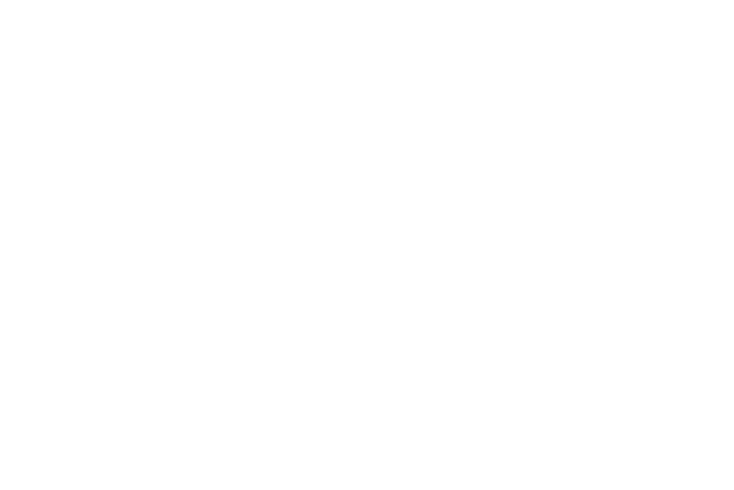
–
Unlock effect sets the effect you receive when unlocking the
phone. You can select None, Ripple effect, or Light effect.
–
Help text shows help information on the Lock screen.
–
Wake up in lock screen requires that you say a command to
wake-up your phone.
–
Set wake-up command designates your wake-up
commands. Tap Set wake-up command and follow the on-
screen prompts to create a new verbal command.
• Face unlock options:
–
Lock screen widgets allows you to lock the widgets that are
displayed on your home screens.
–
Improve facial recognition allows you to improve your
device’s face matching capability by capturing your face in
different lighting, with or without glasses, and bearded or clean
shaven. Follow the on-screen instructions.
–
Presence check requires that you blink when using the Face
unlock feature. This will increase the security of the feature.
–
Secured lock time allows you to set a time-out for lock
screen.
• Pattern options:
–
Lock screen widgets allows you to lock the widgets that are
displayed on your home screens.
–
Make pattern visible allows you to see the pattern as you
draw it.
–
Secured lock time allows you to set a time-out for lock
screen.
• PIN and Password options:
–
Lock screen widgets allows you to lock the widgets that are
displayed on your home screens.
–
Secured lock time allows you to set a time-out for lock
screen.
Display Settings
In this menu, you can change various settings for the display.
� From the My device menu, tap Display.
The following options display:
• Wallpaper: assigns a wallpaper for the Home screen, Lock
screen, or both.
• Multi window: tap this option to enable/disable the automatic
Multi window feature.
123
