Samsung SGH-I747RWBATT User Manual
Page 167
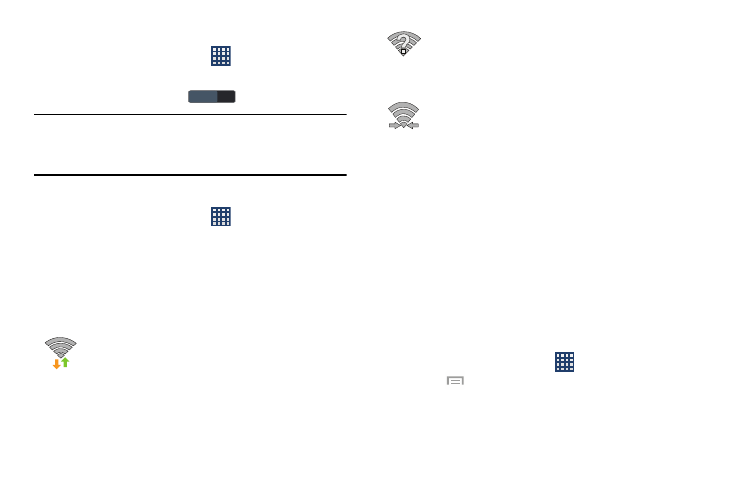
Turning Wi-Fi Off
1. From the Home screen, tap
➔ Settings.
2. Tap the ON/OFF slider, located to the right of the Wi-Fi
field, to turn Wi-Fi OFF
.
OFF
OFF
Note: Use of wireless data connections such as Wi-Fi and
Bluetooth can cause an added drain to your battery and
reduce your use times.
Manually Scan for a Wi-Fi Network
1. From the Home screen, tap
➔ Settings ➔ Wi-Fi.
2. Tap Scan.
All available Wi-Fi networks display.
Wi-Fi Status Indicators
The following icons show your Wi-Fi connection status at a
glance:
Displays when Wi-Fi is connected, active, and
communicating with a Wireless Access Point
(WAP).
Displays when there is a Wi-Fi access point
available but you are not connected to it. May also
display if there is a communication issue with the
target Wireless Access Point (WAP).
Displays when connected to another device using
Wi-Fi Direct. For more information, refer to “Wi-Fi
Direct” on page 161.
Wi-Fi Advanced Settings
The Advanced Wi-Fi menu allows you to set up many of your
device’s Wi-Fi service, including:
•
Network notification when an open network is available
•
Setting your Wi-Fi sleep policy
•
Checking for Wi-Fi Internet service
•
Automatically connecting to an AT&T Wi-Fi hotspot when detected
•
Specifying your Wi-Fi frequency band
•
Viewing your device’s MAC and IP Address
To access the Advanced Wi-Fi menu:
1. From the Home screen, tap
➔ Settings ➔ Wi-Fi.
2. Press
➔ Advanced.
For more information, refer to “Advanced Wi-Fi Settings” on
page 113.
Connections
160
