Google, Hangouts, Google + hangouts – Samsung SGH-I747RWBATT User Manual
Page 116
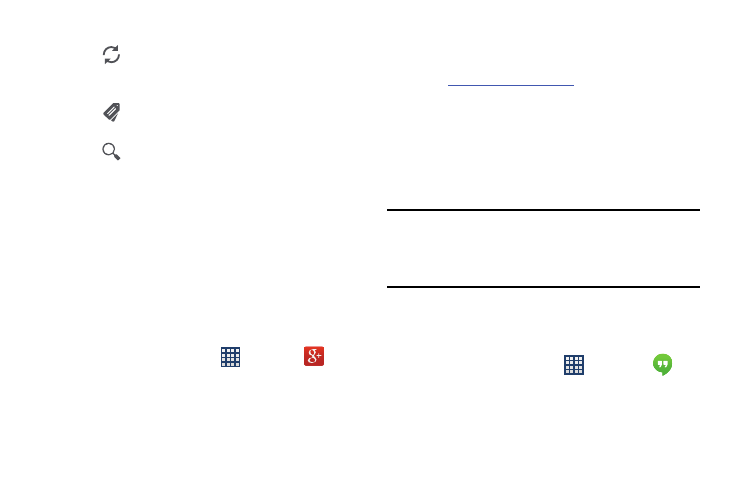
Other Gmail Options
1. Tap
at the bottom of the screen to refresh the
screen, send and receive new emails, and synchronize
your email with the Gmail account.
2. Tap
at the bottom of the screen to set up and
manage Labels for your Gmail messages.
3. Tap
at the bottom of the screen to search through
your Gmail messages.
Google +
Google+ makes messaging and sharing with your friends a
lot easier. You can set up Circles of friends, visit the Stream
to get updates from your Circles, use Messenger for fast
messaging with everyone in your Circles, or use Instant
Upload to automatically upload videos and photos to your
own private album on Google+.
1. Sign on to your Google account. see “Creating a New
2. From the Home screen, tap
➔ Google+
.
3. Select the account you want to use to sign in to
Google+.
– or –
Tap Add account to create another account.
4. Follow the on-screen instructions to use Google+.
5.
/+/
for more information.
Hangouts
Hangouts is a free Windows and web-based application for
instant messaging offered by Google. You can connect with
your friends across computers and various Android devices.
You can have conversations or video calls with up to 10
friends.
Note: The first time you use Hangouts, you will need to
download the updated application from the Play Store.
When the Play Store page displays, tap Update. For more
information, refer to “Play Store” on page 183.
1. Log on to your Google account if you have not already
done so. For more information, refer to “Creating a
New Google Account” on page 12.
2. From the Home screen, tap
➔ Hangouts
.
3. The first time you access Hangouts, tap Confirm to
confirm your mobile number. If the number is not
correct, tap Edit Number to change it.
109
