Samsung SGH-I747RWBATT User Manual
Page 52
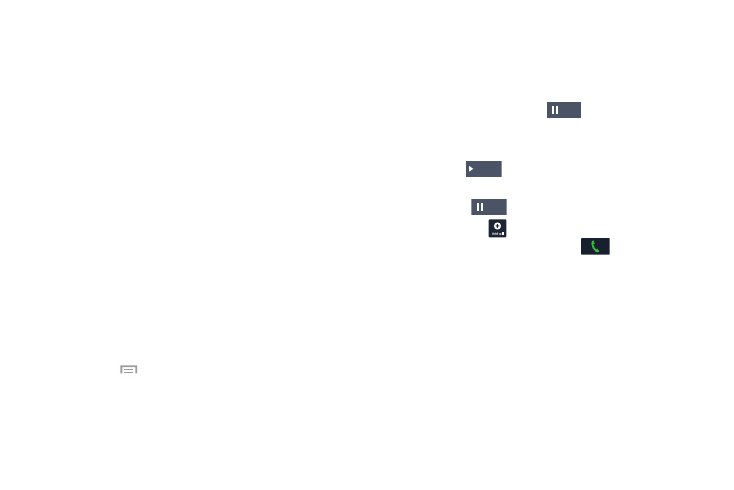
•
Speaker: routes the phone’s audio through either the speaker or
through the earpiece.
–
Tap Speaker to route the audio through the speaker. (You can
adjust the speaker volume using the volume keys.) A green line
displays under the Speaker button.
–
Tap Speaker again to use the phone’s earpiece (see “Using
the Speakerphone During an Active Call” on page 47). The
green line disappears when the Speaker is inactive.
•
Mute/Unmute turn the onboard microphone either on or off.
–
Tap Mute during a call to mute the microphone. A green line
displays under the Mute button.
–
Tap Mute again to unmute the microphone. The green line
disappears when Mute is inactive.
•
Headset connects to a Bluetooth headset.
–
Tap Headset during a call to activate a Bluetooth headset. A
green line displays under the Headset button.
–
Tap Headset again to de-activate the Bluetooth headset. The
green line disappears when the Headset is inactive.
•
Press Menu
for more options:
–
Contacts: allows you to go to your Contact list.
–
Memo: allows you to jot down a memo during a call.
–
Message: allows you to create a text message during a call.
Placing a Call on Hold
You can place the current call on hold at any point during a
conversation. You can also make another call while you have
a call in progress if your network supports this service.
1. While on a call, tap Hold
Hold
. This action places the
current caller on hold.
2. You can later reactivate this call by tapping
Unhold
.
Unhold
To make a new call while you have a call in progress
1. Tap Hold
Hold
.
2. Tap Add call
to display the dialer.
3. Enter the new number and tap
.
Once connected, the active call displays in a large box
at the top of your screen and the call on hold displays
in a smaller box in the middle of your screen.
45
