Address book favorites – Samsung SGH-I747RWBATT User Manual
Page 78
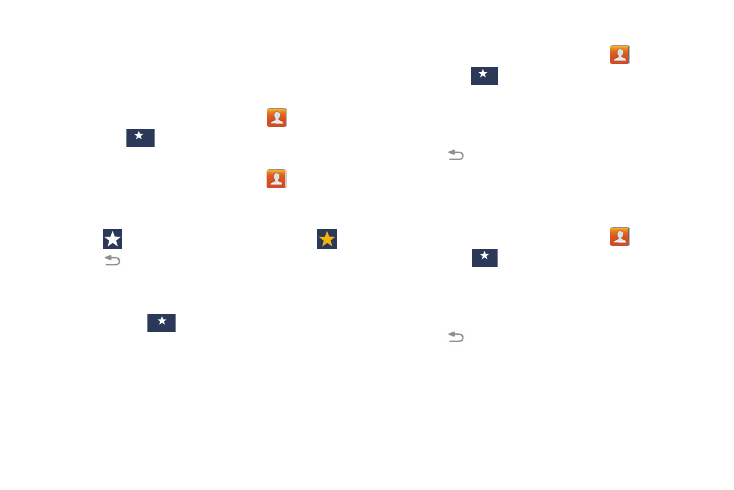
1. From the Home screen, tap Contacts
Favorites
.
2. Within the Frequently contacted list, press and hold a
contact that you want to add to your Favorites list
.
3. Tap Add to favorites on the displayed list.
4. Tap
to return to the
Address Book
.
A gold star displays on the left side of the contact
image in the Address Book.
Removing Favorites from the Favo
rites list
1. From the Home screen, tap Contacts
Favorites
.
2. Within the Favorites list, press and hold a contact that
you want to remove from your Favorites list.
3. Tap Remove from favorites on the displayed list.
4. Tap
to return to the
Address Book
.
The gold star no longer displays on the left side of the
contact image in the Address Book.
Favo
rites
rites
Favorites
Address Book Favorites
Adding Frequent Contacts to Favorites
➔
Once you have stored phone numbers in the Address Book,
you can add them to yo
ur Favorites list.
To view your Favorites lis
t:
� From the Home screen, tap Contacts
➔
Favorites
Fav
v
o
o
rite
e
s
.
Adding Favorites
from the Contact list
1. From the Home screen, tap Contacts
.
2. Tap a contact that you would like to add to a group. The
selected contact displays.
3. Tap
. The Favorite star changes color to
.
4. Tap
to return to the
Address Book
.
A gold star displays on the left side of the contact
image in the Addre
ss Book.
5. Tap Favorites
FaFavvoorirtietess
Favorites
. Your new favorite appears in the
Favorites list.
➔
71
Favorites
