Google, Google settings, Group play – Samsung SGH-I747RWBATT User Manual
Page 185: Google google settings google + group play
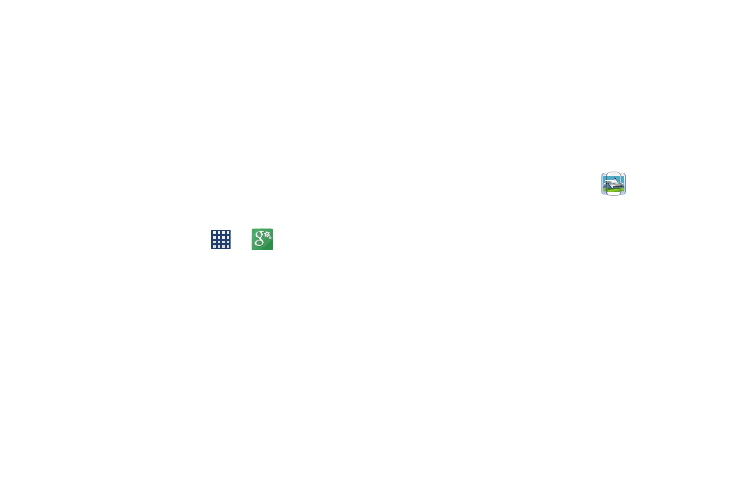
The Google search application is the same on-screen
Internet search engine that is on the Google Search Bar on
your main Home screen. For more information, refer to
“Google Search Bar” on page 21.
Google Settings
As Google has become more intertwined with other
applications, this menu provides a quick and ready access
point to configure preferences for Google+, Maps & Latitude,
Locations, etc. You can also use the Search function to
initiate a Google Search from this menu.
1. From the Home screen, tap
➔
Settings and select an on-screen option.
2. Tap one of the Google Settings options.
3. Follow the on-screen prompts to modify your Google
Settings.
Google +
Google+ makes messaging and sharing with your friends a
lot easier. You can set up Circles of friends, visit the Stream
to get updates from your Circles, use Messenger for fast
messaging with everyone in your Circles, or use Instant
Upload to automatically upload videos and photos to your
own private album on Google+. For more information, refer
to “Google +” on page 109.
Group Play
Group Play allows you to share pictures, music, and
documents in real-time with your friends. You can create a
group from your device or join other groups. You can also
play games with your friends.
� From the Apps menu, tap Group Play
.
Creating a group
If you have media you want to share, create a group.
1. From the Group Play main screen, if you want to set a
group password, tap the Set group password checkbox.
2. Tap Create group.
3. If you selected the Set group password checkbox in
step 1, enter a group password at the Set group
password prompt, and tap OK.
Mobile AP is enabled.
4. Tap one of the media items listed under the Share and
play content heading.
Applications
178
