Samsung apps, Samsung hub, Samsung link – Samsung SGH-I747RWBATT User Manual
Page 193: Settings, Usage manager
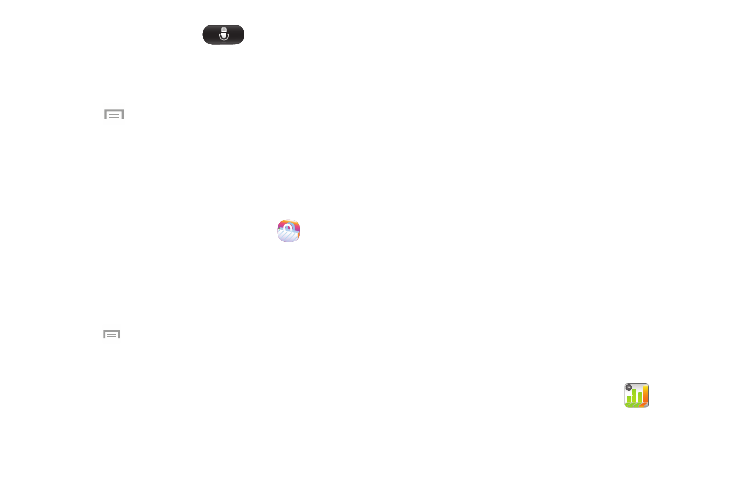
9. At the S Voice screen, tap
or say “Hi Galaxy”
to wake up S voice.
10. Speak into the phone and follow the on-screen
instructions.
11. Press
for additional options.
Samsung Apps
With Samsung Apps, you can download hundred of
applications from a variety of categories.
1. Sign on to your Samsung account if you have not
already done so.
2. From the Apps menu, tap Samsung Apps
.
3. Tap an application that you would like, then tap Get.
4. Tap Accept and download.
The application is downloaded to your device. You can
find the app icon in your app menu.
5. Press
➔ Help and notices for additional
information.
Samsung Hub
Samsung Hub is Samsung’s integrated store for media
content that offers a comprehensive and consistent media
service experience. You can browse and purchase all media
content within a single store front. For more information,
refer to “Samsung Hub” on page 74.
Samsung Link
With the Samsung Link app, you can share and play content
across smart devices anytime and anywhere. For more
information, refer to “Samsung Link” on page 77.
Settings
This widget navigates to the sound and phone settings for
your phone. It includes such settings as: display, security,
memory, and any extra settings associated with your phone.
For more information, refer to “Changing Your Settings” on
page 112.
Usage Manager
This app is a shortcut to your Data usage settings so you can
manage your data.
� From the Apps menu, tap Usage Manager .
For more information, refer to “Data Usage” on page
Applications
186
