Samsung SGH-I747RWBATT User Manual
Page 115
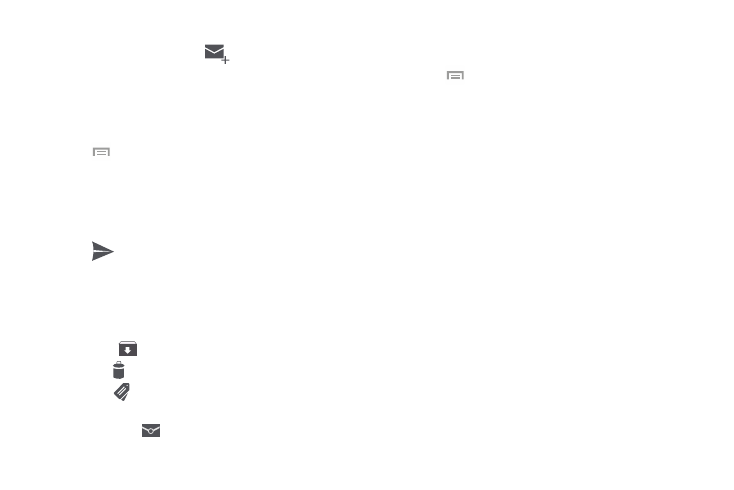
Creating a Gmail Message
1. From the Gmail Inbox, tap
at the bottom of the
screen to create a new message.
2. Enter the recipients Email address in the To field.
Separate multiple recipient email addresses with a
comma.
3. Tap and
select
Add Cc/Bcc to add a carbon or blind
copy.
4. Enter the subject of this message in the Subject field.
5. Tap the Compose email field and begin composing your
message.
6. Tap
to send.
Viewing a Gmail Message
1. From the Gmail Inbox, tap a message to view it.
2. The following options are available at the bottom of the
screen after opening a message:
• Delete
: deletes the message.
• Archive
: archives the selected message.
• Labels
: allows you to attach labels to a message. This is
similar to putting it in a folder.
• Mark Unread
: after reading a message, marks as unread.
• Newer: swipe your screen to the right to see newer messages.
• Older: swipe your screen to the left to see older messages.
3. Press
to select one of the following additional
options:
• Move to: allows you to move this message to another category.
• Change labels: allows you to change the label associated with
this message.
• Mark important/not important: allows you to set the
importance of a message.
• Mute: allows you to mute the sound in a message if applicable.
• Revert auto-sizing: allows you to disable auto-sizing for this
message.
• Report spam: allows you to report a message as spam. Tap
the UNDO option if you change your mind.
• Report phishing: allows you to report a message that you feel
is trying to improperly get information from you.
• Settings: displays Email settings that you can modify.
• Send feedback: allows you to send feedback or report a
problem.
• Help: displays the Google.com webpage so you can search the
web for help.
Messaging
108
