Samsung SGH-I747RWBATT User Manual
Page 182
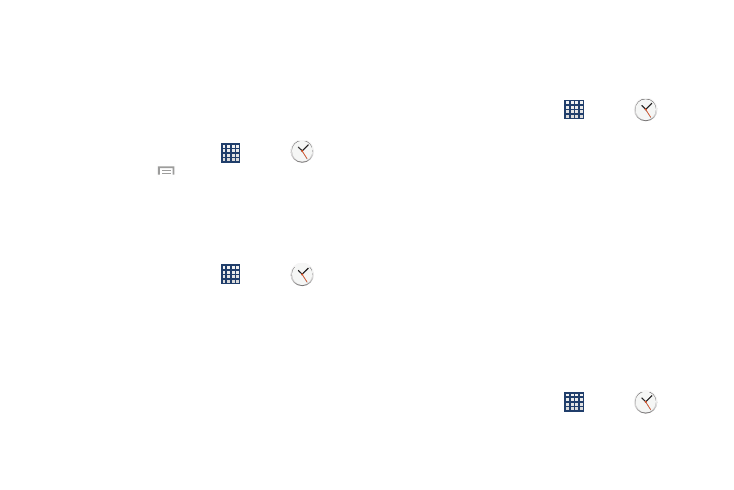
5. To set Daylight Savings time, press and hold a city,
then tap DST settings.
6. Select Automatic, Off, or 1 hour.
7. If Daylight Savings Time is selected, the sun symbol on
the World Clock listing displays orange.
Deleting a World Clock Entry
1. From the Home screen, tap
➔ Clock
➔
World clock ➔
➔ Delete.
2. Tap the city clocks you wish to delete.
3. Tap Delete.
Stopwatch
You can use this option to measure intervals of time.
1. From the Home screen, tap
➔ Clock
➔
Stopwatch.
2. Tap Start to start the stopwatch and tap Lap to mark a
unit of time per lap.
3. Tap Stop to stop the stopwatch.
4. Tap Restart to continue or tap Reset to erase all times
recorded.
Timer
You can use this option to set a countdown timer. Use a timer
to count down to an event based on a preset time length
(hours, minutes, and seconds).
1. From the Home screen, tap
➔ Clock
➔
Timer.
2. The Minutes field is highlighted and set to 1 minute.
Use the keypad to set the number of minutes you want.
3. Tap the Hours field to set hours if desired. As you tap
different fields, they will become highlighted.
4. Tap the Seconds field to set seconds.
5. Tap Start to begin the timer and tap Stop to pause the
timer.
6. After stopping, tap Restart to continue or tap Reset to
set the timer back to the original setting.
Desk clock
You can use the Desk clock when you have a desk dock and
you want your phone to display the time, day, date, location,
and weather conditions when it is docked.
1. From the Home screen, tap
➔ Clock
➔
Desk clock.
175
