Maps, Messages, Maps messages – Samsung SGH-I747RWBATT User Manual
Page 187
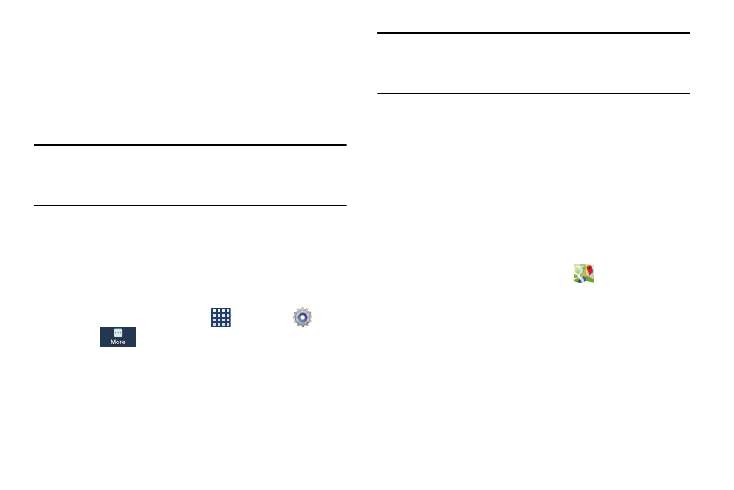
Maps
Depending on your location, you can view basic, custom, and
satellite maps and local business information, including
locations, contact information, and driving directions. You
can also post public messages about a location and track
your friends.
Important! Before using Google Maps you must have at least
an active data (3G) connection. The Maps
application does not cover every country or city.
Enabling a Location Source
Before you use Google Maps and find your location or search
for places of interest, you must enable a location source. To
enable the location source you must enable the wireless
network, or enable the GPS satellites.
1. From the Home screen, tap
➔ Settings
➔
More
➔ Location services.
2. Tap the Use GPS satellites field. A green checkmark
displays next to the field.
Note: Selecting Use GPS satellites allows you to locate places
of interest at the street-level. However, this also requires
a clear view of the sky and uses more battery power.
To receive better GPS signals, avoid using your device in the
following conditions:
•
inside a building or between buildings
•
in a tunnel or underground passage
•
in poor weather
•
around high-voltage or electromagnetic fields
•
in a vehicle with tinted windows
Using Maps
1. From the Apps menu, tap Maps
.
A map displays with your location in the very center.
2. Follow the on-screen instructions to use the Maps
application.
Messages
The AT&T Messages app brings your texts, calls, and
voicemail messages together into a single conversation
thread and is accessible by phone or computer. For more
information, refer to “Messages App” on page 110.
Applications
180
