Samsung SGH-I747RWBATT User Manual
Page 149
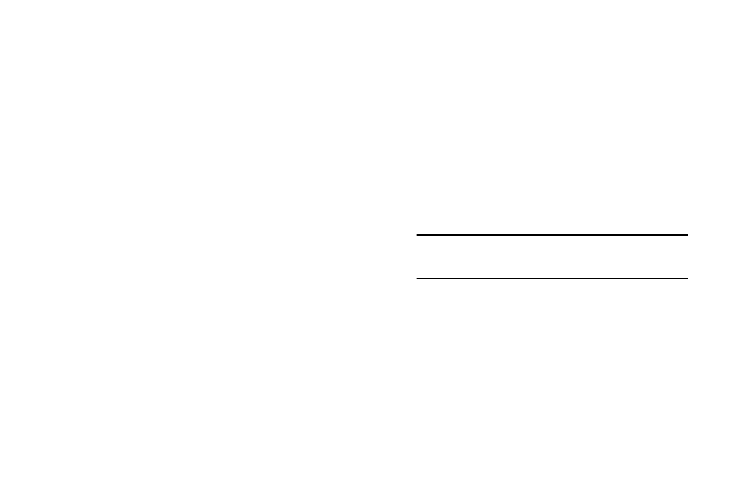
1. From the More menu, tap Security. The following
options are available:
2. Tap Encrypt device. For more information, read the
displayed help screen.
3. Tap Encrypt external SD card to enable the encryption
on SD card data that requires a password be entered
each time the microSD card is connected.
Factory data reset password
Use the Set up/change password option to set up your Factory
data reset password when one is first required, or to change
your current password.
1. From the More menu, tap Security ➔ Set up/change
password.
2. Enter a new password and tap Confirm.
3. Enter the new password again and tap Confirm.
SIM card lock
Prevent another user from using your SIM card to make
unauthorized calls or from accessing information stored on
your SIM card by protecting the information using a PIN code.
When enabled, your phone will ask for a PIN number each
time you use the phone. Using this option you can also
change your SIM PIN number.
1. From the More menu, tap Security ➔ Set up SIM card
lock.
2. Tap Lock SIM card, enter your SIM PIN code, then tap
OK.
Note: You must enable the Lock SIM card option before
you can change your SIM PIN code.
3. To change your SIM card PIN code, tap Change SIM PIN.
4. Enter your old SIM PIN code and tap OK.
5. Enter your new SIM PIN code and tap OK.
6. Re-type your new SIM PIN code and tap OK.
Changing Your Settings
142
