Samsung SGH-I747RWBATT User Manual
Page 56
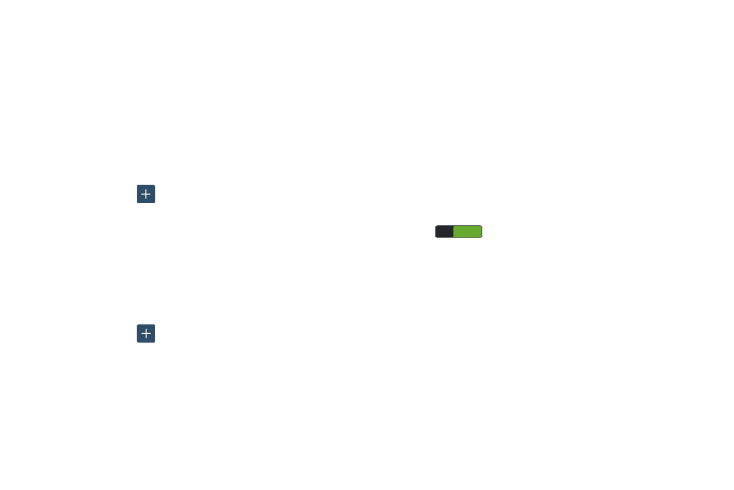
Call rejection
1. From the Call settings screen, tap Call rejection.
2. Tap Auto reject mode and tap one of the following
options:
• Off: to disable/enable Auto reject mode.
• All numbers: to reject all calls.
• Auto reject numbers: to reject all calls in your Reject list.
3. Tap Auto reject list.
to manually add numbers to the Reject
list.
4. Tap Create
5. Tap Unknown, to create a checkmark and automatically
reject all calls that are not in your Contacts list.
Setup call rejection messages
1. From the Call settings screen, tap Set up call rejection
messages.
2. Tap Create
to manually add a reject message.
– or –
Tap one of the pre-written messages to be displayed
when you want the call to be rejected. You can edit the
message if desired.
3. Tap Save to save the reject message.
Answering/ending calls
1. From the Call settings screen, tap Answering/ending
calls.
2. The following options display:
• The home key answers calls: Tap this option to be able to
accept incoming calls by pressing the Home key.
• Voice control: Tap this option to be able to use your voice to
answer calls. The Voice control feature must first be enabled.
When the Voice control screen displays, tap the ON/OFF slider
ON
ON
to turn Voice control ON. You can individually
enable/disable Voice control of Incoming calls, Alarm, Camera,
and/or Music functions.
• The power key ends calls: This option will allow you to end a
call by pressing the power key without turning off the screen.
Turn off screen during calls
This option turns on the proximity sensor during calls so that
your phone will know to turn the screen off to save power.
� From the Call settings screen, tap Turn off screen during
calls to enable the feature.
49
ON
ON
ON
ON
