Using gmail – Samsung SGH-I747RWBATT User Manual
Page 114
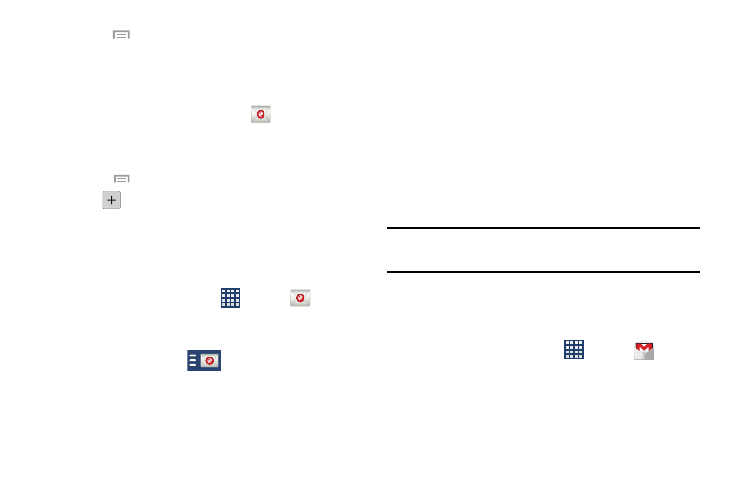
➔ Settings.
how
at the top of you r screen
that displays the optional name you assigned to your
active email account, for example, Work, Gmail, etc.
Your Email accounts screen displays.
.
2. From the Home screen, tap
10. Press
➔ Settings to change the account settings.
Creating Additional Email Accounts
To create additional email accounts after setting up your first
account, follow these steps:
1. From the Home screen, tap Email
.
Your Email screen displays showing your emails from
the active account.
2. Press
3. Tap
to add another email account.
4. Enter the information required to set up another
account. For more information, refer to “Creating an
Switching Between Email Accounts
1. From the Home screen, tap
Your Email screen displays s
ing your emails from
the active account.
2. Tap the Inbox button
3. Tap the Email account you would like to switch to. You
can also select Combined view which displays email
messages from all accounts.
4. The new Email account displays.
Using Gmail
Gmail is Google’s web-based email. When you first setup the
phone, Gmail is configured. Depending on the
synchronization settings, Gmail is automatically synchronized
with your Gmail account.
Signing into Your Gmail
Note: You must sign in to your Gmail account in order to
access Gmail.
1. Sign on to your Google account if you are not already
signed on. For more information, refer to “Creating a
New Google Account” on page 12.
➔ Gmail
.
3. Follow the on-screen instructions.
The Inbox loads conversations and email.
107
