Zoom in or out on a photo, Working with photos – Samsung SPH-L710RWBSPR User Manual
Page 99
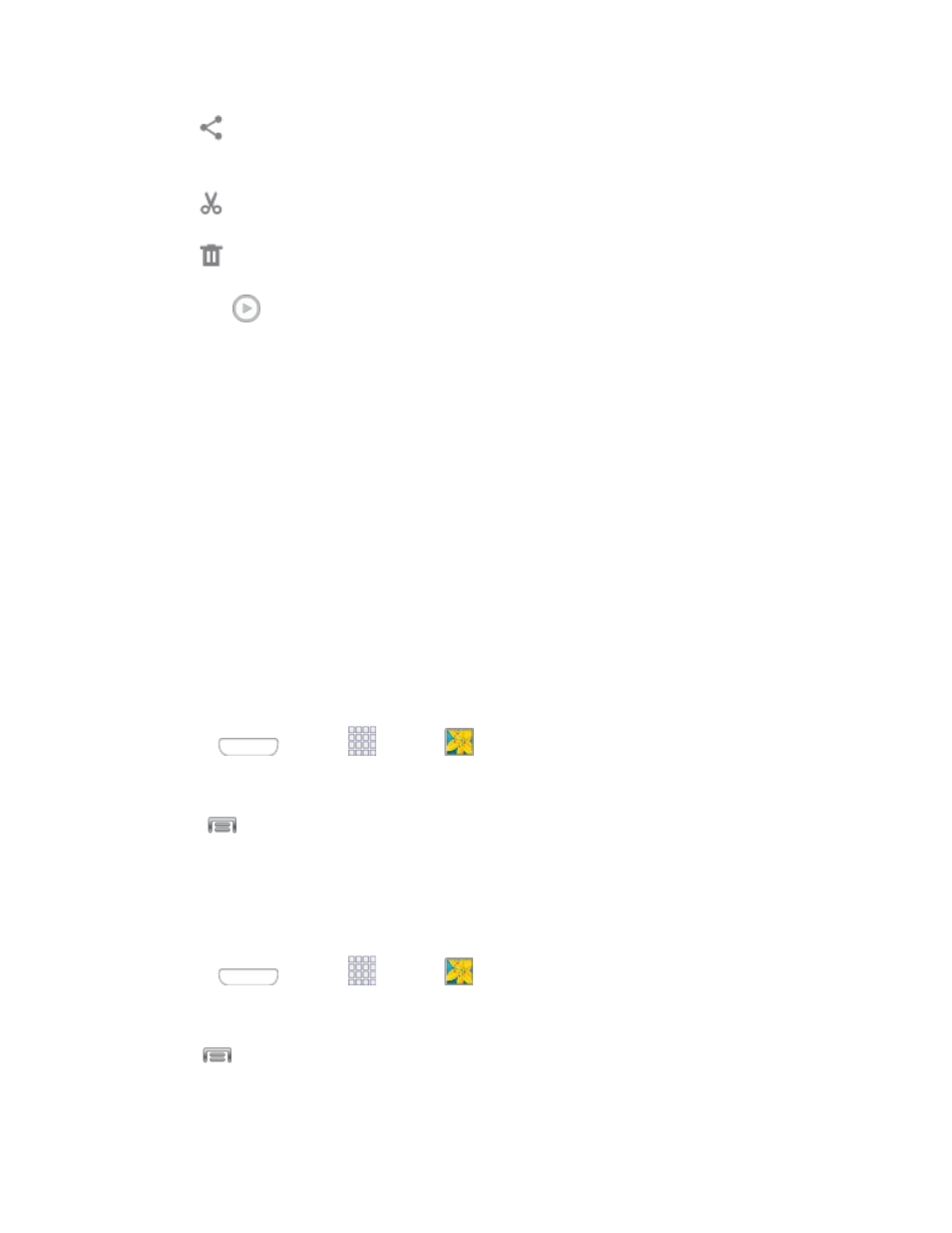
Share: Choose an option for sharing the video. Options may include Bluetooth,
Dropbox, Email, Gmail, Google+, Messaging, Picasa, Wi-Fi Direct, or YouTube.
Trim: Edit the length of the video.
Delete: Erase the current video.
Tap
to play the video.
Zoom In or Out on a Photo
There are two ways you can zoom in or out of a photo.
■ Tap the screen twice quickly to zoom in and then tap the screen twice quickly again to
zoom out.
– or –
You can also use pinch and spread to zoom in or out. See
Working with Photos
You can touch and hold on a photo to open a selection menu and choose what to do with it. You
can choose to delete the photo, rotate or crop it, and more.
Rotate and Save a Photo
Use this procedure to rotate and save a photo.
1. Press
and tap
Apps >
Gallery.
2. Select a folder location (such as Camera) and tap an image to view your picture.
3. Tap
> Rotate left or Rotate right.
Crop a Photo
Follow this procedure to crop a photo. The cropped picture is saved along with the original copy
in your default storage location.
1. Press
and tap
Apps >
Gallery.
2. Select a folder location (such as Camera) and tap an image to view your picture.
3. Tap
> Crop, and then use the onscreen tools to crop the picture:
To adjust size of the crop box, touch and drag the edge of the box.
Camera and Video
88
