Sprint tv & movies – Samsung SPH-L710RWBSPR User Manual
Page 75
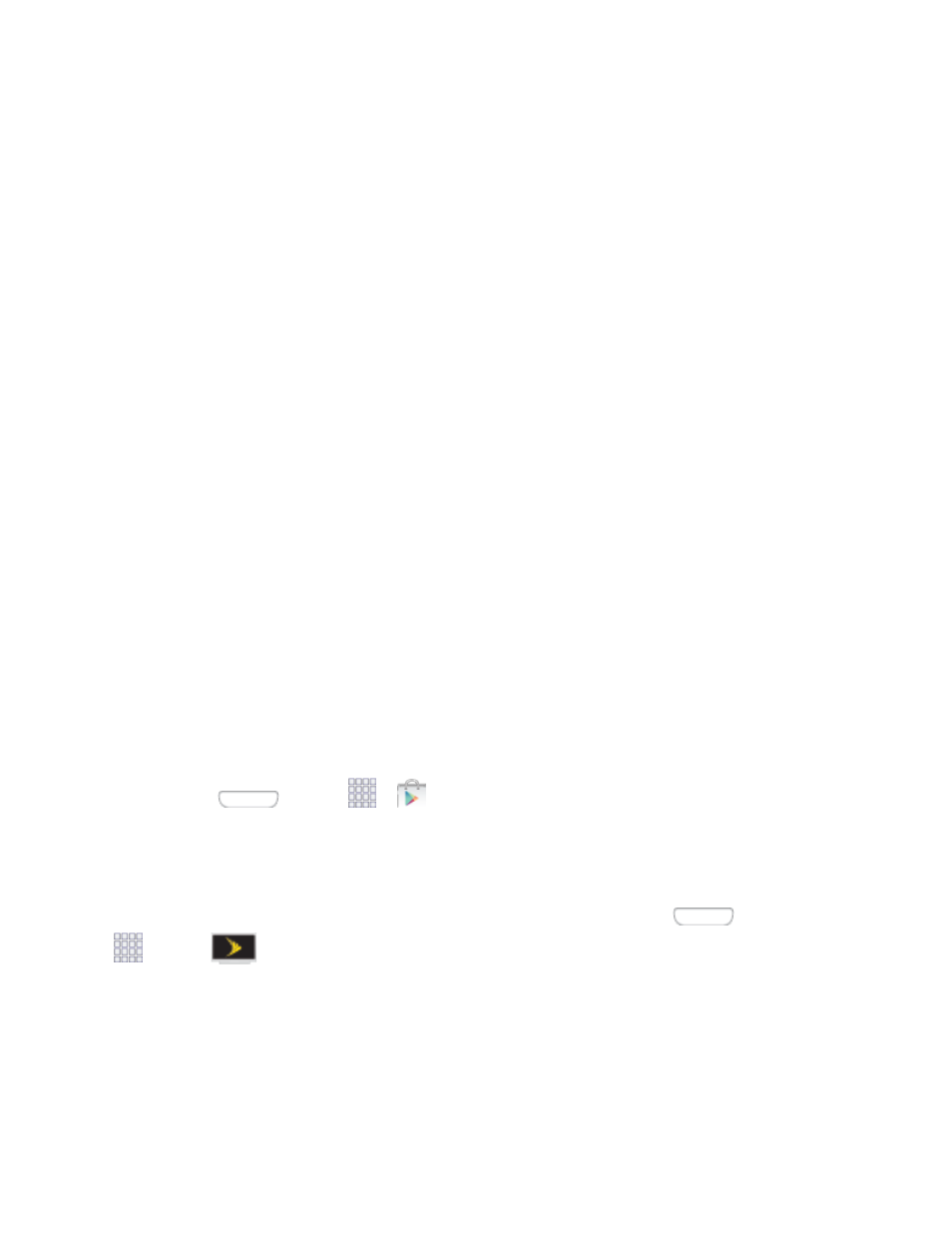
You may begin watching downloaded Media Content as soon as a) license
acquisition has occurred and b) sufficient amount of the Media Content has been
buffered.
You must finish watching Media Content within the time limit set out for each piece of
content (which may be as short as 24 consecutive hours).
•
Stopping, pausing or restarting rented Media Content does not extend the
available viewing time.
•
In no event will rented Media Content be available for a period of more than thirty
(30) days (or shorter on a title-by-title basis) after the Media Content has been
rented (e.g., if you begin viewing rented Media Content on the 29th day after the
rental transaction, but do not finish viewing the entire title, that rented Media
Content may not be available for the entire twenty-four (24) consecutive hour
period if such period would extend the viewable time beyond the thirty (30) day
rental window).
Unless otherwise restricted by the Content Providers, you can download Media
Content to your TV using HDMI connections; otherwise, you cannot play Media
Content downloaded from your mobile device output.
Sprint TV & Movies
With Sprint TV & Movies, you can watch live TV and access movies and other on demand
entertainment on the go.
Install the Sprint TV & Movies App on Your Phone
Before you use Sprint TV & Movies on your phone, you must download and install the app from
the Google Play Store app.
Press
and tap
>
Play Store.
1.
Touch the Search icon and search for "sprint tv".
2.
Touch Sprint TV & Movies from the results list. Follow the prompts to install the app.
3.
Note: After installing, you can open the app from the home screen. Press
and tap
Apps >
Sprint TV & Movies.
Your Sprint TV Channel Options
The Sprint TV application offers a wide variety of accessible channels. Subscription options
include comprehensive basic packages as well as a full menu of “a la carte” channels. Visit
for more information on channels and pricing.
Apps and Entertainment
64
