View and reply to email, Manage your email inbox – Samsung SPH-L710RWBSPR User Manual
Page 55
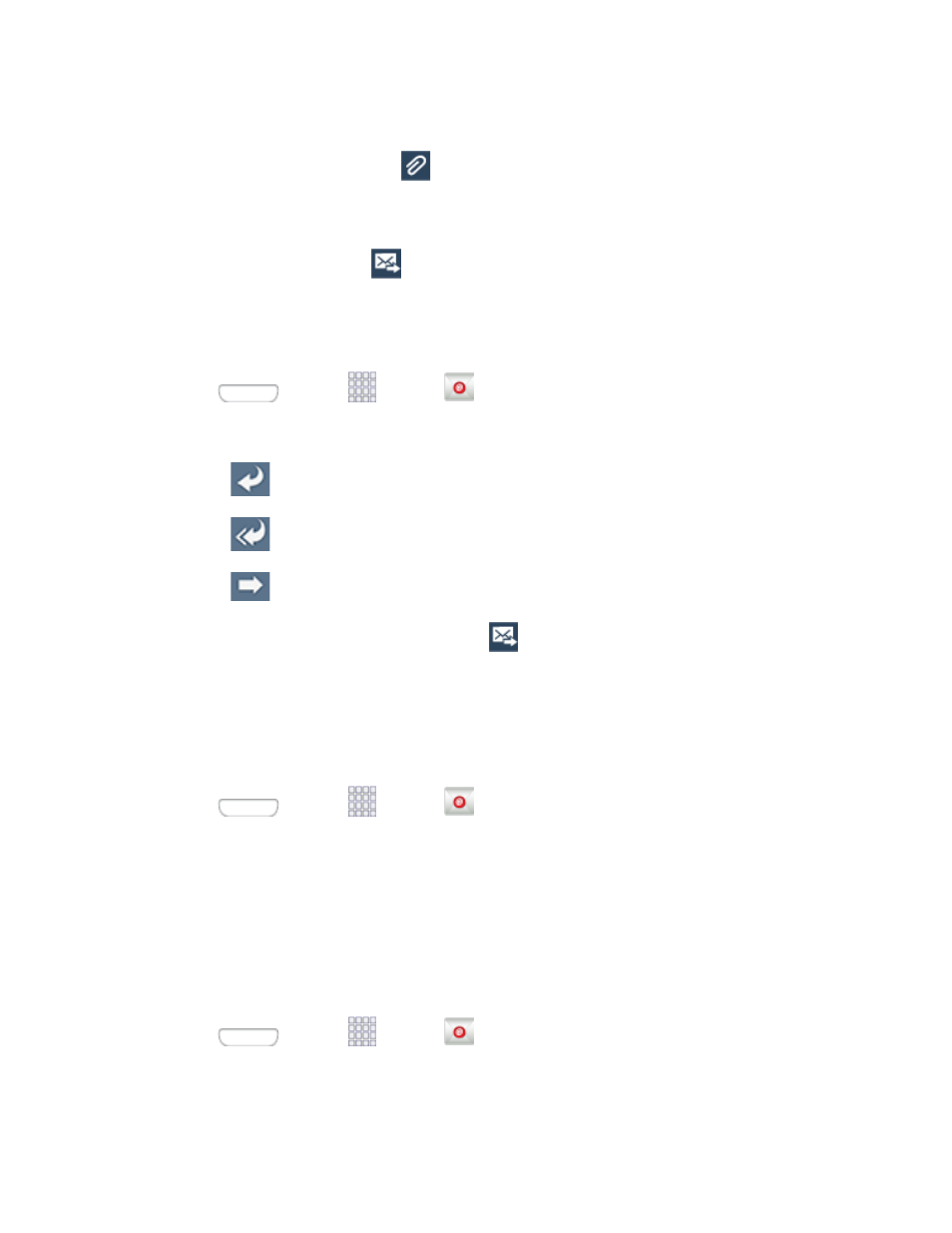
Tap the text entry field and compose your email.
To add an attachment, tap
. Choose from the following: My Files, Images, Take
picture, Video, Record video, Audio, Record audio, S Memo, Calendar,
Contacts, or Location.
4. To send the message, tap
.
View and Reply to Email
Reading and replying to email on your phone is as simple as on your computer.
1. Press
and tap
Apps >
Email.
2. On the email account Inbox, tap a message to view it, and then choose an option:
Tap
Reply to reply to the sender.
Tap
Reply all to reply to all the addresses in the original recipient list.
Tap
Forward to forward the message to new recipient(s).
3. Enter a message (if desired) and then tap
Manage Your Email Inbox
The following procedures allow you to view, refresh, sort, and delete your email messages.
View Your Email Inbox
1. Press
and tap
Apps >
Email.
2. Tap the account name field (upper-left) to open the complete email account list page.
3. Select an email account and tap an email message.
Refresh an Email Account
Whatever your automatic synchronization settings are, you can also synchronize your sent and
received email messages manually at any time.
1. Press
and tap
Apps >
Email.
2. Select an email account.
Accounts and Messaging
44
