Contacts, Get started with contacts, Access contacts – Samsung SPH-L710RWBSPR User Manual
Page 45: Add a contact, Add a, Contact
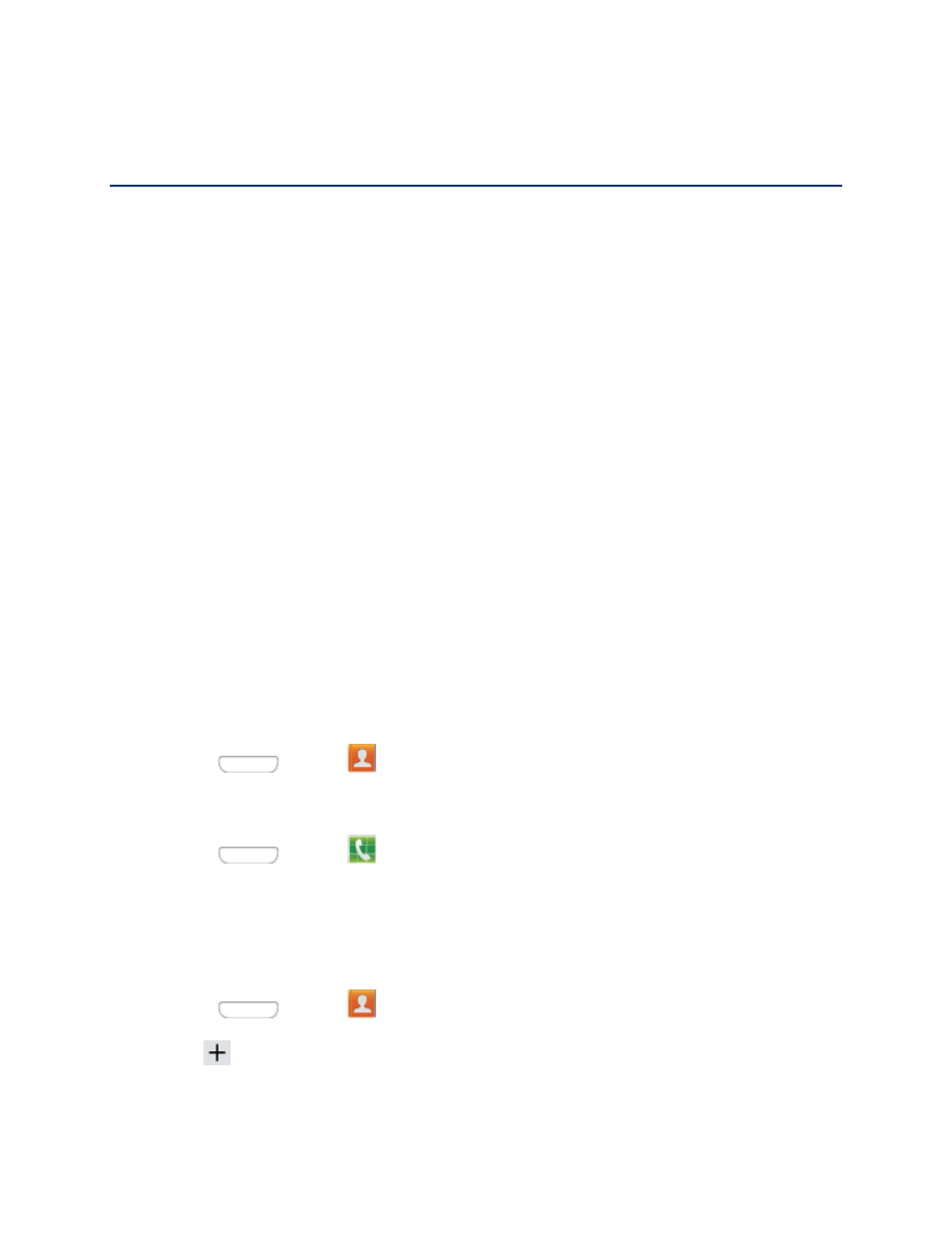
Contacts
The Contacts application lets you store and manage contacts from a variety of sources,
including contacts you enter and save directly in your phone as well as contacts synchronized
with your Google Account, your PC, compatible email programs (including Exchange Server),
and your Facebook friends.
Get Started with Contacts
Before using Contacts, it’s best to learn a few basics.
Your phone automatically sorts the Contacts entries alphabetically. You can create a Google
contact, a phone contact, or a Corporate (Microsoft Exchange ActiveSync) contact.
● Phone contacts are stored locally on the phone.
Note: If the phone is ever reset to its factory default parameters, locally stored contacts (phone
contacts) can be lost.
● Google contacts are shared with your existing Google Account and can also be
imported to your phone after you have created a Google Mail account.
● Microsoft Exchange ActiveSync contacts are shared with a Microsoft Exchange
account.
Access Contacts
There are a few ways to display Contacts.
■ Press
and tap
Contacts.
or
Press
and tap
Phone > Contacts tab.
Add a Contact
You can add contacts directly from the Contacts application. Enter details such as name, phone
numbers, email addresses, mailing addresses, and more.
1. Press
and tap
Contacts.
2. Tap
at the top of the screen.
3. If you have accounts set up on your phone, tap a storage account.
Contacts
34
