Samsung SPH-L710RWBSPR User Manual
Page 57
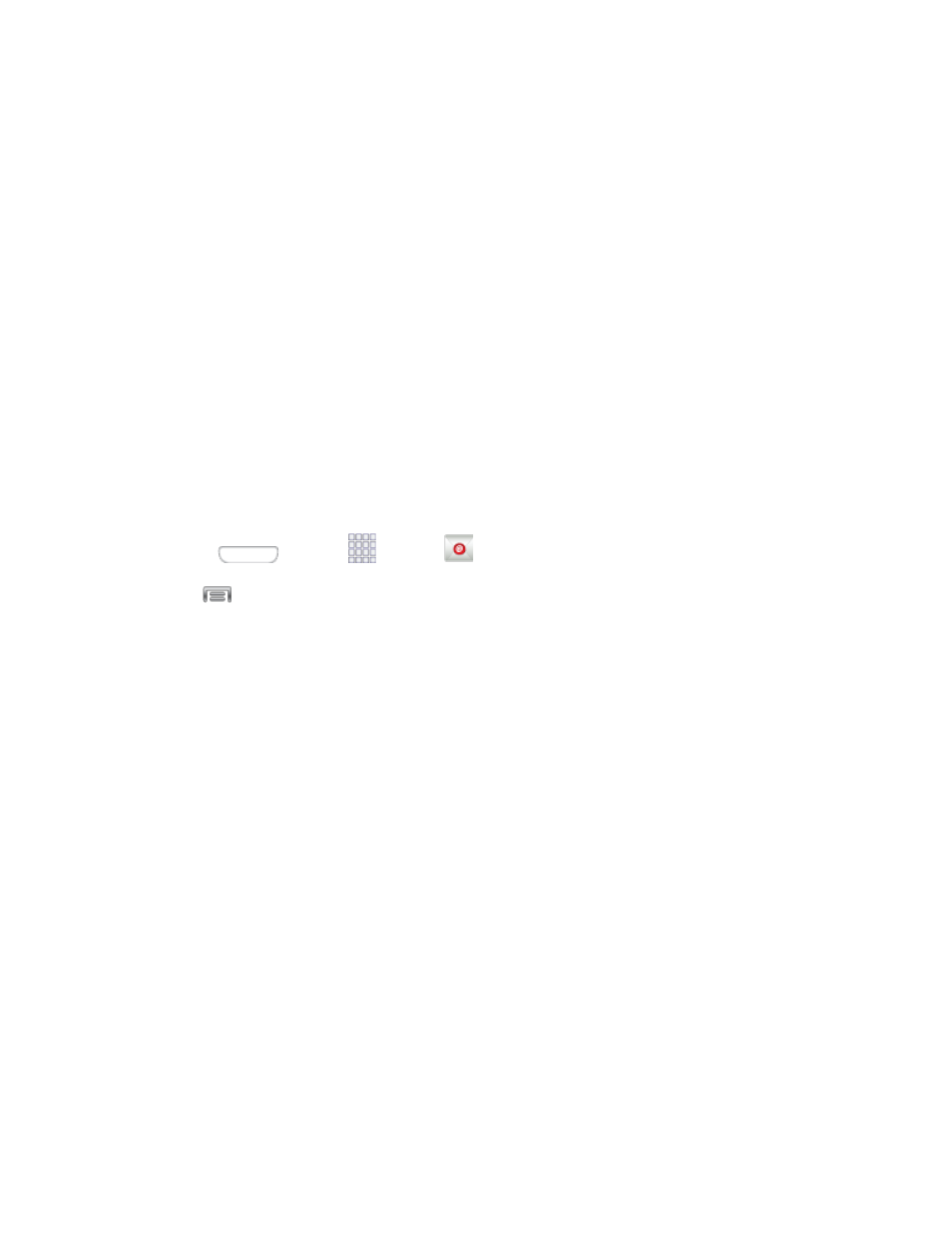
Auto advance: Choose how the email list displays after you delete or move an
email.
Confirm deletions: Choose whether the phone prompts you to confirm the action
when you mark emails for deletion.
Priority senders: Maintain a list of email addresses to ensure that emails from the
addresses receive priority handling.
Spam addresses: Create a list of email addresses and domains, to block emails
from these senders.
Rules for filtering: Set filters and manage filtered email.
Edit Account Settings
You can edit settings for your individual email accounts, such as email address and password,
name display and signature, frequency of retrieval, and more.
Note: Available settings depend on the type of email account.
1. Press
and tap
Apps >
Email.
2. Tap
> Settings > Account settings, and then tap an account to configure settings.
Available settings may include:
Sync settings: Tap to configure options for synchronizing your phone with your
account.
•
Sync Email: When enabled, your phone maintains synchronization with your
email account. The last synchronization is displayed.
•
Sync schedule: Set options for synchronizing your phone with your email
account. Available when Sync Email is enabled.
•
Period to sync Email: Choose a period of time to maintain synchronization
between your phone and email account.
•
Size to retrieve emails: Choose a maximum size for emails, for your phone to
automatically retrieve during synchronization. For larger emails, your phone will
prompt you to download the contents when you open them.
Signature: When On, a text signature is automatically added to emails you send.
Tap the ON/OFF switch to turn signatures On or Off. After turning signatures On, tap
Signature to edit the default text signature.
Out of office settings: Configure options for automatic replies to emails when you
are out of the office.
Accounts and Messaging
46
