Personalize call sound, Noise reduction, Increase volume in pocket – Samsung SPH-L710RWBSPR User Manual
Page 137: Us dialing
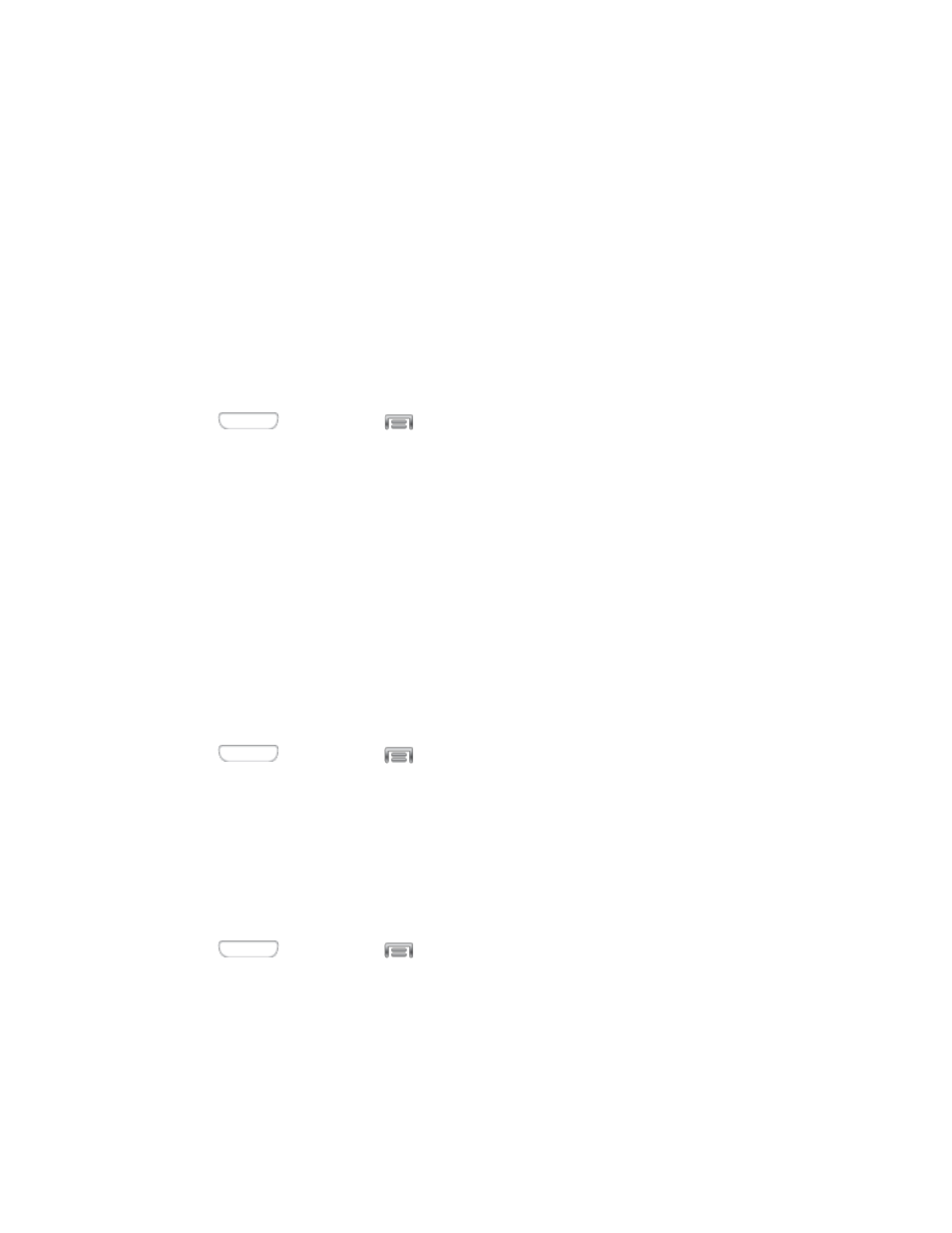
Tap Vibrations, and then select a vibration pattern to play for incoming calls when
the Vibrate when ringing option is enabled. You can tap Create to create a custom
pattern. Tap OK to save the settings.
Tap Vibrate when ringing to play a vibration for incoming calls. The vibration
pattern is set at the Vibrations setting.
Tap the check box next to Dialing keypad tone to enable or disable tones for
keypad taps.
Personalize Call Sound
Choose options for call audio, in cases where you might need the sound softer or more clear, or
optimized for your right or left ear.
1. Press
and then tap
> Settings > My device.
2. Tap Call, and then tap Personalize call sound.
3. Tap a setting, and then configure options if available:
In-call sound EQ: Choose a setting for sounds during a call. You can choose soft or
clear sound, or adapt sound to your left or right ear.
Adapt sound: Tap Start, and then follow the onscreen prompts to find the best
sound for you.
Noise Reduction
When enabled, Noise reduction suppresses background noise from your environment during
calls.
1. Press
and then tap
> Settings > My device.
2. Tap Call, and then tap Noise reduction to enable or disable noise reduction.
Increase Volume In Pocket
When enabled, this setting uses the proximity sensor to detect when the device is in a pocket or
other close-fitting location such as a purse or bag, and increases the volume for incoming call
ringtones.
1. Press
and then tap
> Settings > My device.
2. Tap Call, and then tap the check box Increase volume in pocket to enable or the
setting.
US Dialing
When enabled, the US dialing option replaces “+” with the international access code for your
location.
Settings
126
