Wi-fi direct, Sprint hotspot settings – Samsung SPH-L710RWBSPR User Manual
Page 115
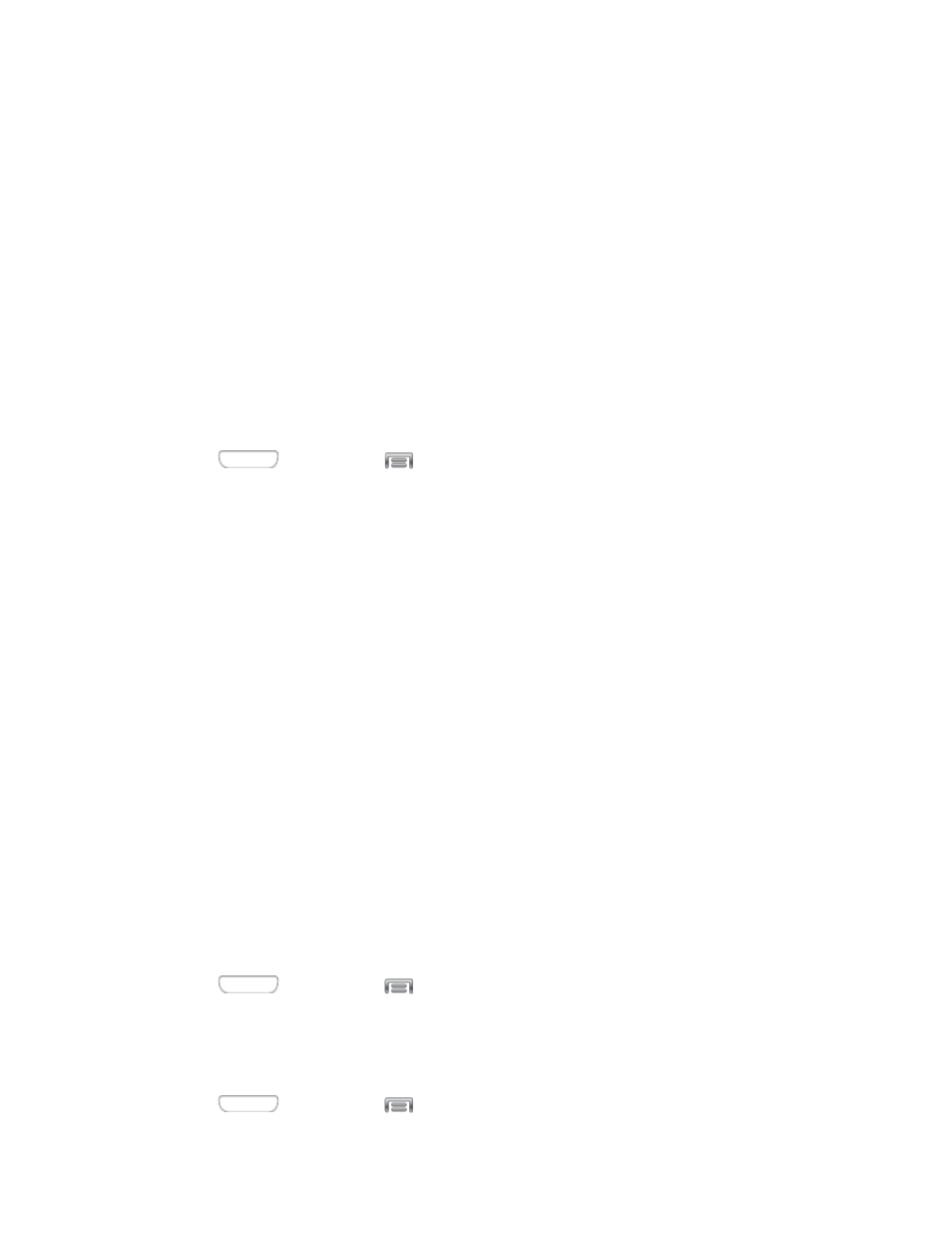
•
MAC address: (Not configurable) View your device’s MAC address, needed for
connecting to some secured networks.
•
IP address: (Not configurable) View your device’s IP address.
WPS push button: Set up a connection to a WPS (Wi-Fi Protected Setup) router or
other equipment.
WPN PIN entry: (Not configurable) View the PIN used by your device to set up a
PIN-secured connection to a Wi-Fi router or other equipment.
Wi-Fi Direct
Wi-Fi Direct allows devices to connect to each other directly via Wi-Fi, without a Wi-Fi network
or hotspot, and without having to set up the connection. For example, your device can use Wi-Fi
Direct to share photos, contacts and other content with other Wi-Fi Direct devices.
1. Press
and then tap
> Settings > Connections.
2. Tap Wi-Fi, and then tap the ON/OFF switch beside Wi-Fi to turn Wi-Fi On. Wi-Fi must
be On to configure Wi-Fi Direct settings.
3. Tap Wi-Fi Direct at the bottom of the screen. Your device automatically scans for
nearby Wi-Fi Direct devices, or you can tap Scan to start scanning.
4. After scanning for devices, select a device, then follow the prompts to complete the
connection.
– or –
Touch Multi-connect to create a connection to devices that support multi-connect.
Touch Scan to search for available multi-connect devices, then select the devices and
follow the prompts to complete the connection.
Sprint Hotspot Settings
Use the Sprint Hotspot feature to share your phone’s data network connection with other
devices via Wi-Fi.
Note: Using the Sprint Hotspot feature consumes battery power and uses data services.
Turn Sprint Hotspot On or Off
1. Press
and then tap
> Settings > Connections.
2. Tap the ON/OFF switch beside Sprint Hotspot to turn Sprint Hotspot On or Off.
Configure Sprint Hotspot
1. Press
and then tap
> Settings > Connections.
Settings
104
