Voice search settings – Samsung SPH-L710RWBSPR User Manual
Page 146
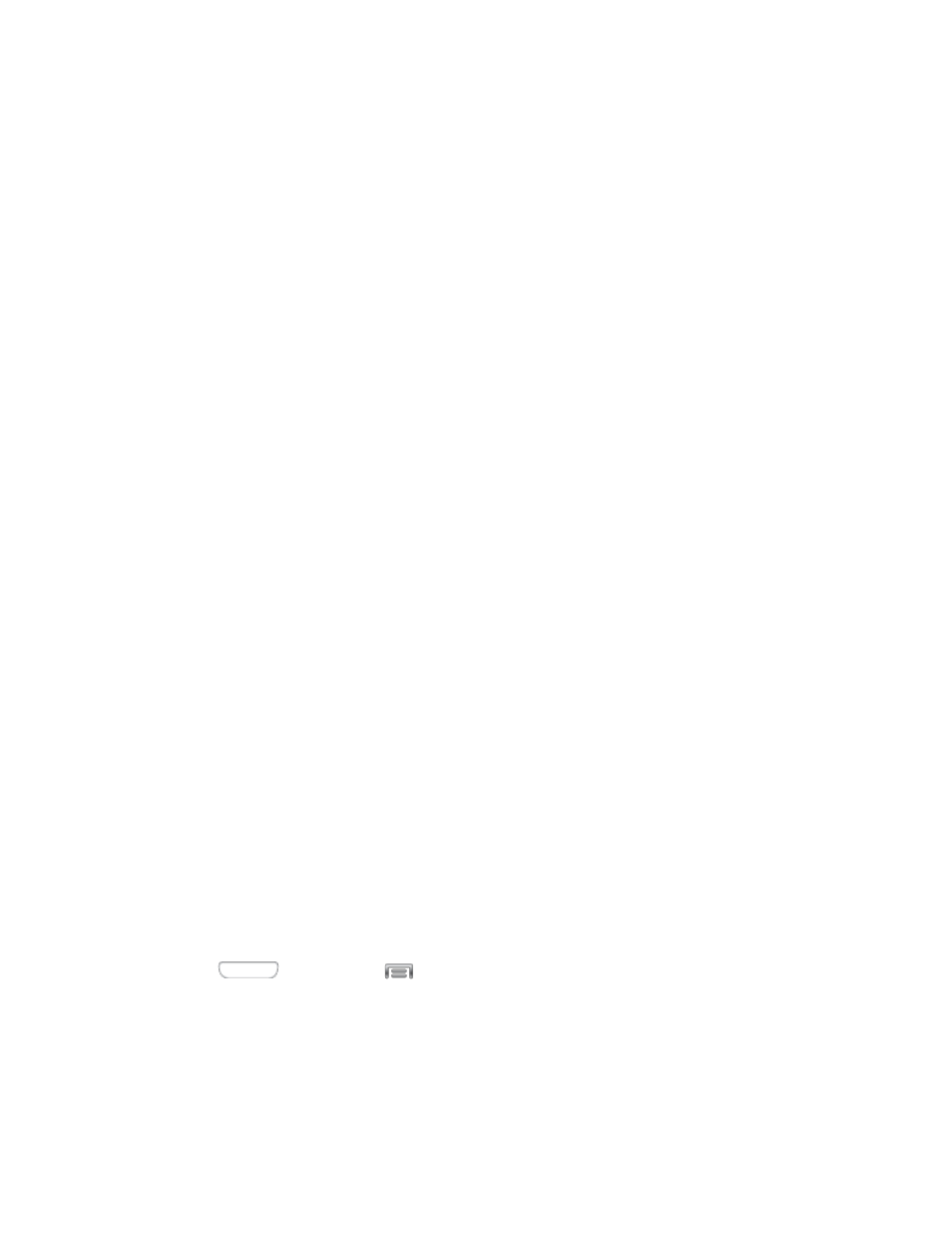
•
Show Voice key: When enabled, a Voice input key displays on the Swype
keyboard.
My Words: Choose options for customizing Swype based on your text entries.
•
Backup & Sync: Use Swype Connect to back up your words.
•
Living Language: When enabled, Swype will automatically update with popular
new words.
•
Social integration: Log into your favorite social networking sites to use your
entries there to update Swype,
•
Edit my dictionary: Modify words added to Swype.
•
Clear language data: Delete all the words you’ve added to the Swype dictionary.
•
Contribute usage data: Allow Nuance to collect usage data to provide better
text prediction.
•
Cellular data: When enabled, Swype can use your phone’s connection to the
wireless data network for updates, language downloads, and other Swype
Connect features.
Languages: Choose the current language for Swype, and download new languages
to use with Swype.
Gestures: Learn about shortcuts you can use on the keyboard to quickly accomplish
common tasks.
Help: Learn about using Swype.
•
How to Swype: Learn about using Swype.
•
Show helpful tips: When enabled, tips display on the screen as you enter text.
Updates: Check for updates to Swype, and install them if desired.
Voice Search Settings
The Voice Search feature is a voice-activated application that allows you to tell the phone what
to search for and then the phone activates a Google search based on what you said.
1. Press
and then tap
> Settings > My device.
2. Tap Language and input, and then tap Voice search for these options:
Language: Choose a language for voice searching.
Speech output: Choose options for speech output.
Settings
135
