Smart screen settings, Smart stay, Smart rotation – Samsung SPH-L710RWBSPR User Manual
Page 149: Voice control settings
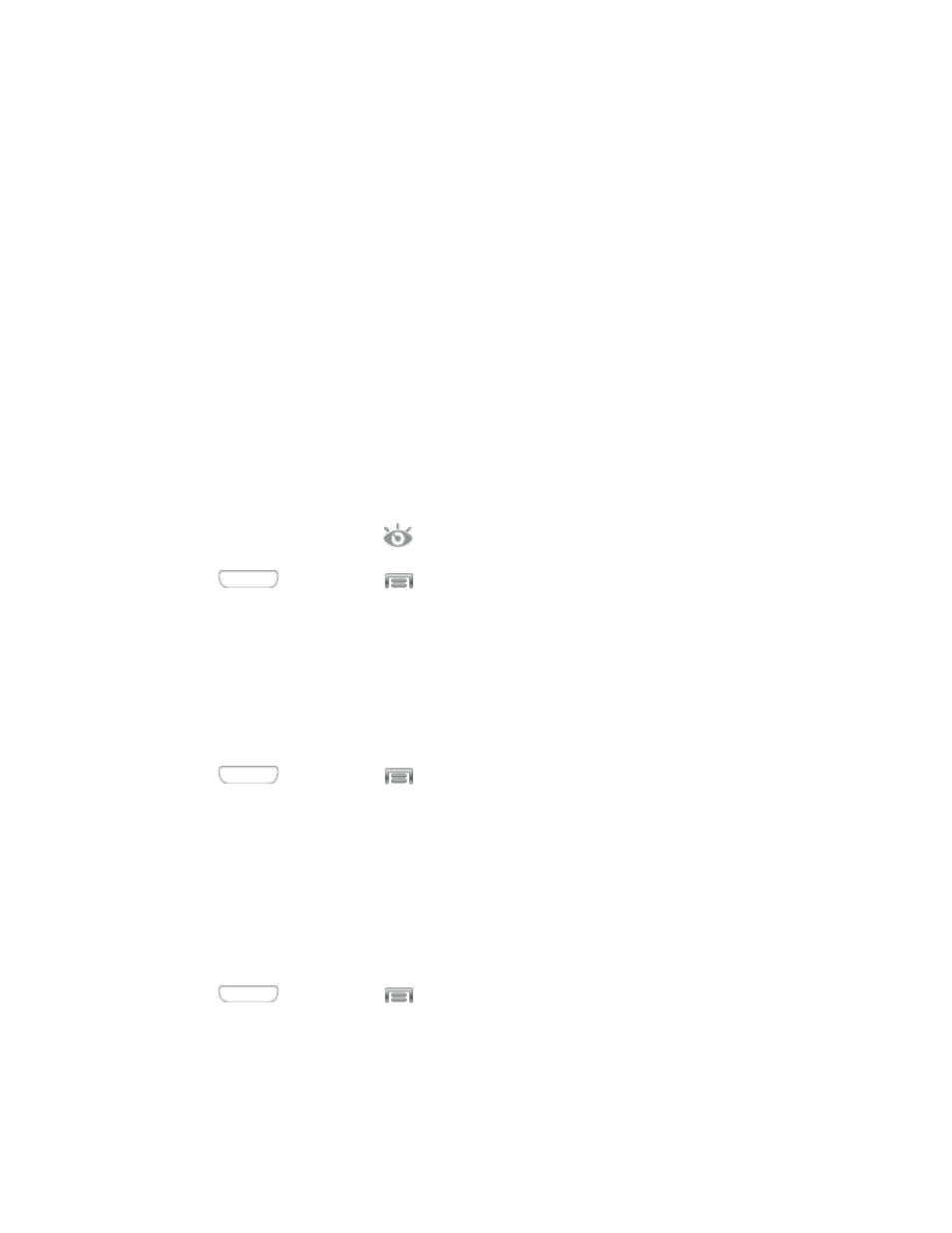
Smart Screen Settings
Use Smart screen options to have your phone automatically adjust screen timeout, rotation
when it detects you are looking at the screen, and control scrolling and playback based whether
you are facing the screen.
Smart screen options use the front camera to detect when you are facing the screen. Some
factors that may affect the ability of the front camera to detect your face are:
●
When the phone is not docked or held upright, for example when placed on a table.
●
When the front camera cannot detect your face and eyes.
●
When the front camera is being used for the current application.
●
When the source of light is behind you, or when using the phone in the dark.
Smart Stay
When Smart stay is enabled, the screen will not time out as long as you are looking at it.
When enabled, the Smart stay icon
displays in the Status bar.
1. Press
and then tap
> Settings > My device.
2. Tap Smart screen, and then tap the check box beside Smart stay to enable or disable
the option.
Smart Rotation
When Smart rotation is enabled, the screen automatically updates to match the angle at which
you are viewing.
1. Press
and then tap
> Settings > My device.
2. Tap Smart screen, and then tap the check box beside Smart rotation to enable or
disable the option.
Voice Control Settings
When Voice control is turned On, you can use voice commands to control your phone.
Note: If you set the alert type for calls or notifications to vibrate, voice command is not available.
1. Press
and then tap
> Settings > My device.
2. Tap Voice control, and then tap the ON/OFF switch beside Voice control to turn the
feature On or Off.
3. After you turn the feature On, tap Voice control to set options:
Settings
138
