Other wi-fi settings – Samsung SPH-L710RWBSPR User Manual
Page 114
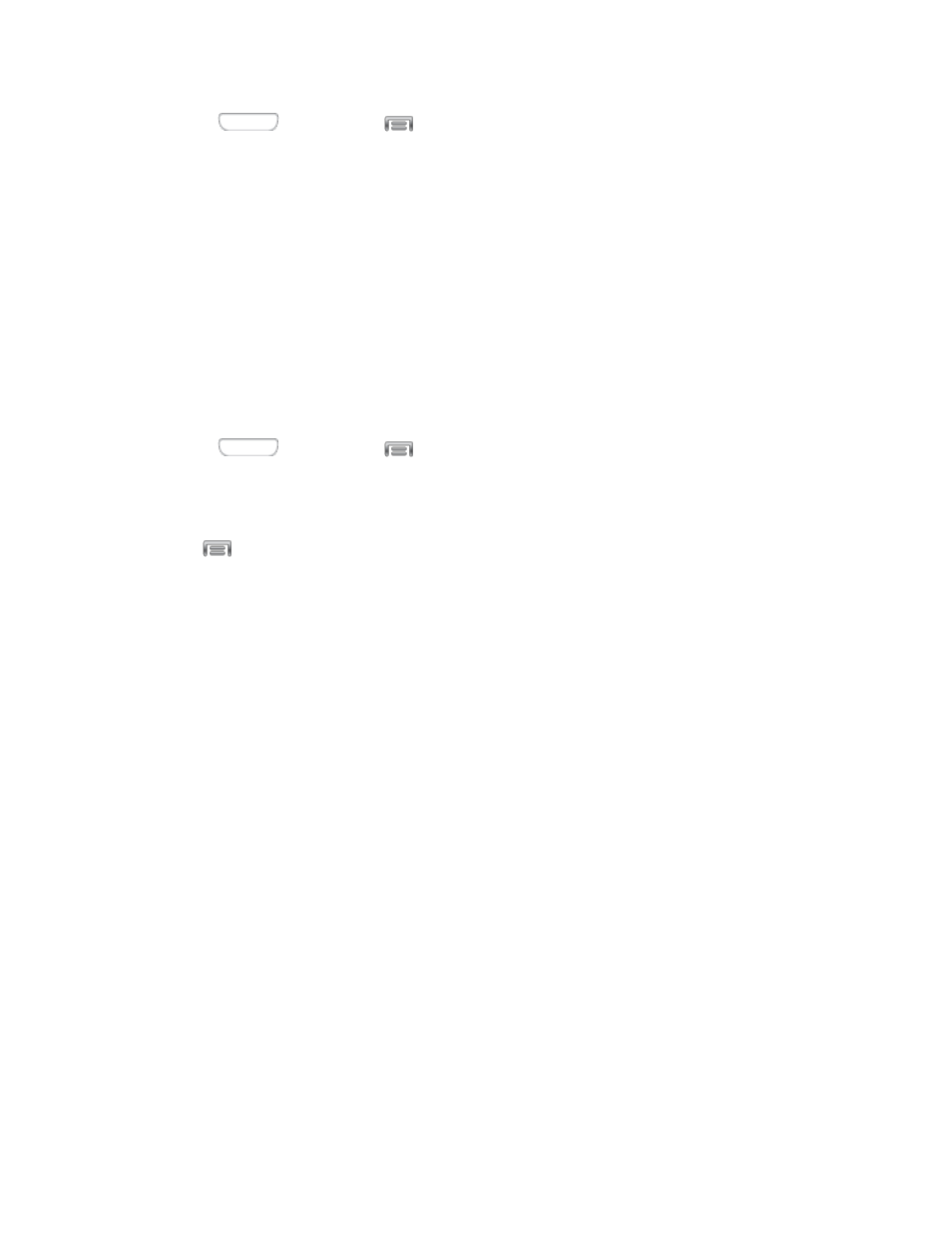
1. Press
and then tap
> Settings > Connections.
2. Tap Wi-Fi, and then tap the ON/OFF switch beside Wi-Fi to turn Wi-Fi On. Wi-Fi must
be On to configure settings.
3. Configure these settings:
Add Wi-Fi network: Connect to a new Wi-Fi network.
Scan: Search for available Wi-Fi networks.
Wi-Fi Direct: Connect to other Wi-Fi Direct devices.
Other Wi-Fi Settings
Set up and manage wireless access points.
1. Press
and then tap
> Settings > Connections.
2. Tap Wi-Fi, and then tap the ON/OFF switch to turn Wi-Fi On. Wi-Fi must be On to
configure settings.
3. Tap
to configure these settings:
Advanced:
•
Network notification: When enabled, your phone alerts you when a new Wi-Fi
network is available.
•
Sort by: Choose a sorting order for Wi-Fi networks on the Wi-Fi screen.
•
Keep Wi-Fi on during sleep: Specify when to switch from Wi-Fi to mobile data
for data communications, when the device goes to sleep (when the backlight
goes out). This setting can affect data usage, since the data connection will
remain active even when the phone screen is off.
•
Always allow scanning: When enabled, your phone will allow Google location
service and other apps to scan for networks, even when Wi-Fi is turned off.
•
Auto network switch: When enabled, your phone will automatically switch
between known Wi-Fi networks and mobile networks. Known Wi-Fi networks are
those you have already connected to.
•
Wi-Fi timer: When turned On, your phone will automatically connect or
disconnect from a Wi-Fi network, using the Starting time and Ending times you
set.
•
Install certificates: If you have certificates stored on an installed optional
memory card (not included), you can use this option to install the certificates.
Settings
103
