Screen lock sound, Haptic feedback, Auto haptic – Samsung SPH-L710RWBSPR User Manual
Page 133: Emergency tone, Hdmi audio output
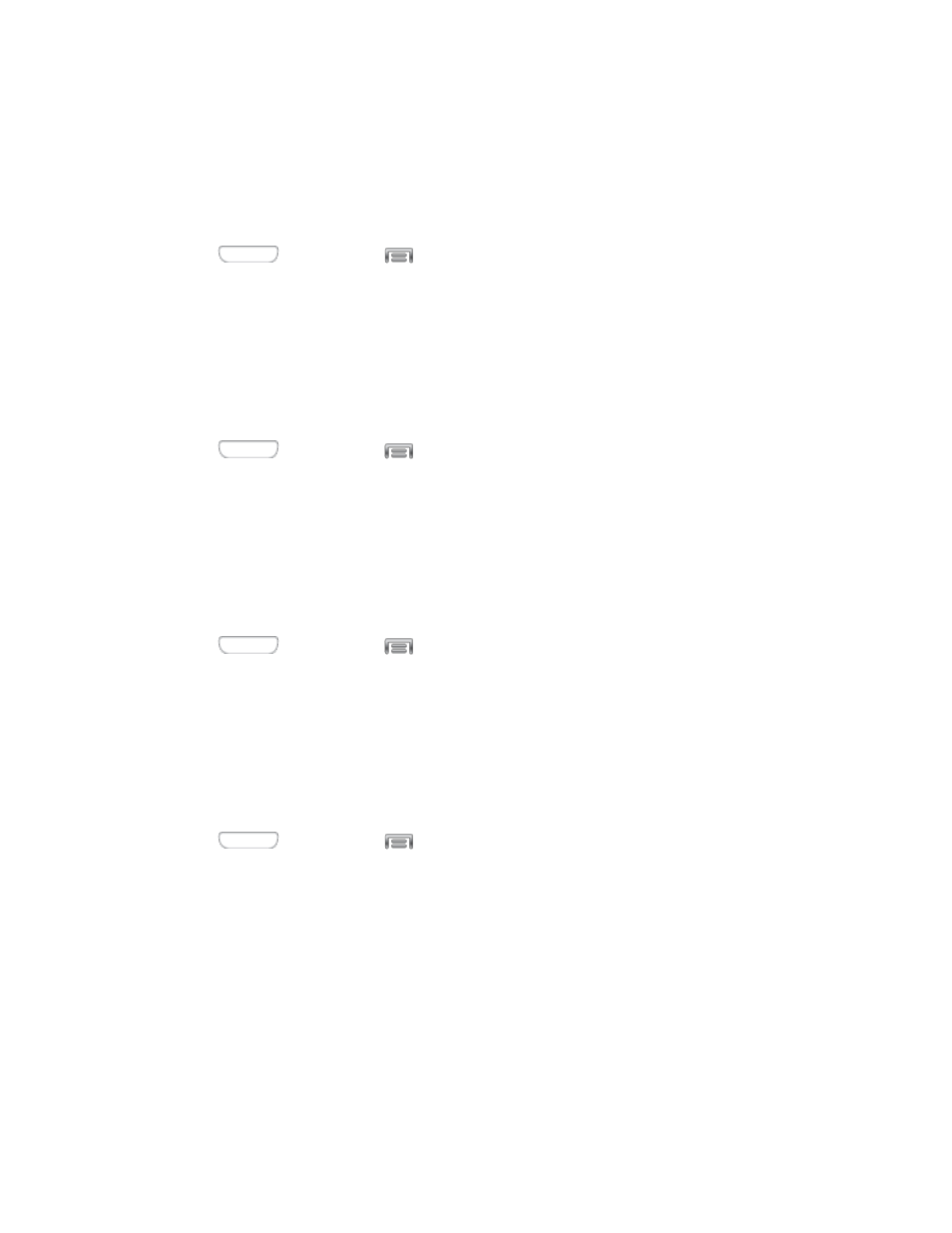
2. Tap Sound, and then tap the check box next to Touch sounds to enable or disable the
option.
Screen Lock Sound
When Screen lock sound is enabled, tones play when you touch the screen to lock or unlock it.
1. Press
and then tap
> Settings > My device.
2. Tap Sound, and then tap the check box next to Screen lock sound to enable or disable
the option.
Haptic Feedback
When Haptic feedback is enabled, vibration plays when you tap the Menu and Back keys, and
for certain screen touches.
1. Press
and then tap
> Settings > My device.
2. Tap Sound, and then tap the check box next to Haptic feedback to enable or disable
the option.
Auto Haptic
When Auto haptic is turned On, the device vibrates automatically in response to the sounds of
some apps, such as games.
1. Press
and then tap
> Settings > My device.
2. Tap Sound, and then tap the ON/OFF switch next to Auto haptic to turn the feature On
or Off.
Emergency Tone
You can choose to have a tone play, or have your phone vibrate, periodically during an
emergency call.
1. Press
and then tap
> Settings > My device.
2. Tap Sound, and then tap Emergency tone to select a tone:
Off: No tone or vibration plays during emergency calls.
Alert: A tone plays during emergency calls.
Vibrate: A vibration plays during emergency calls.
HDMI Audio Output
Choose the type of sound output when you attach your phone to another device via HDMI
cable.
Settings
122
