Home screen mode settings, Call settings, Call rejection – Samsung SPH-L710RWBSPR User Manual
Page 134: Call, Settings
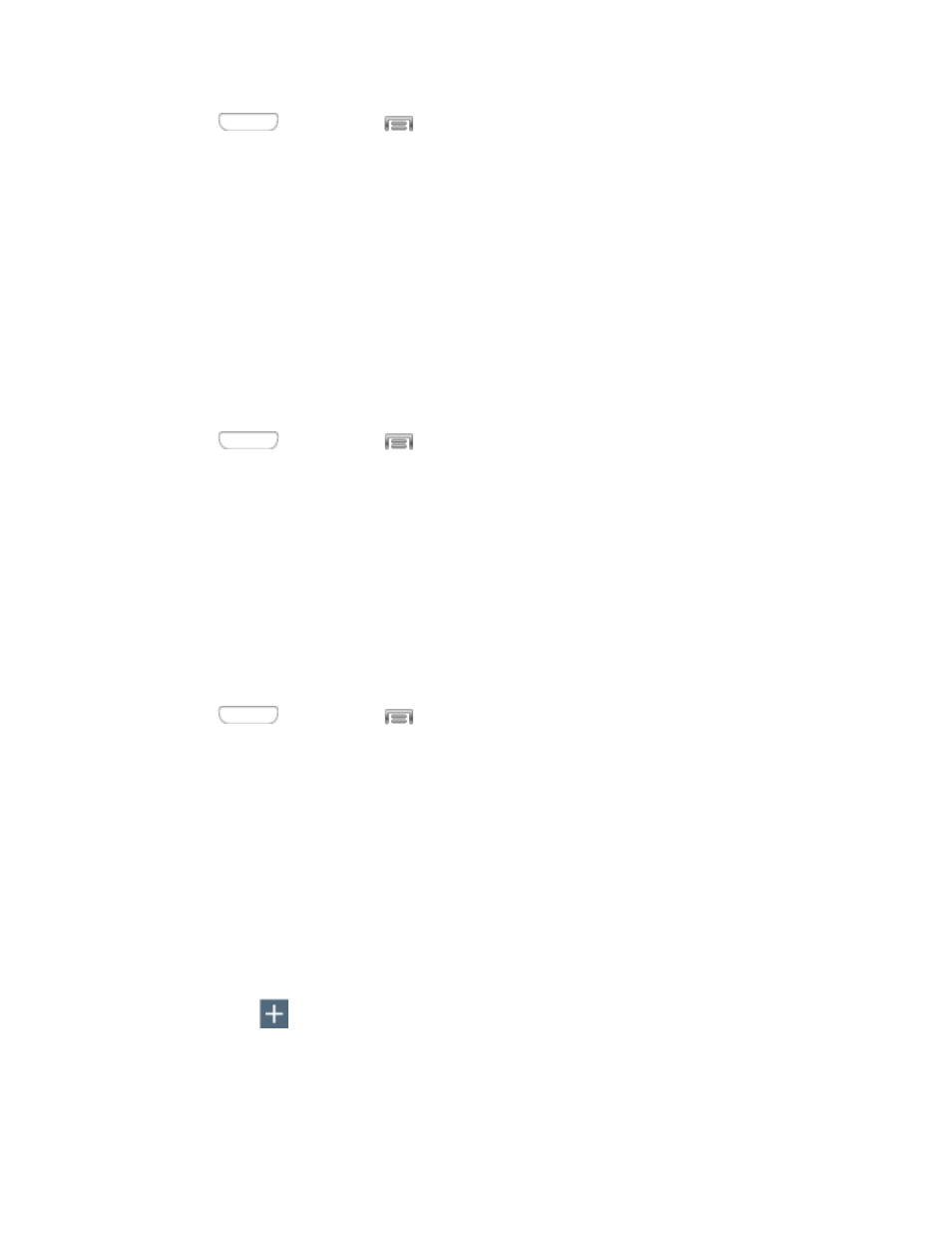
1. Press
and then tap
> Settings > My device.
2. Tap Sound, and then tap Audio output to choose whether sound is output as Stereo or
Surround.
Home Screen Mode Settings
Your phone offers two Home screen modes.
●
Standard mode provides a conventional layout for apps and widgets on the Home
screen.
●
Easy mode provides an easier experience for the first-time smartphone user.
You can choose the Home screen mode at any time.
1. Press
and then tap
> Settings > My device.
2. Tap Home screen mode, and then choose a mode. Touch Apply to save your
selection.
Call Settings
Configure options for calling with your phone.
Call Rejection
Create and manage a list of phone numbers, to have your device automatically reject calls you
receive from those numbers.
1. Press
and then tap
> Settings > My device.
2. Tap Call, and then tap Call rejection to configure these options:
Auto reject mode: Select a mode from:
•
Off: All calls are allowed, none are rejected.
•
All numbers: Calls from all numbers are rejected.
•
Auto reject numbers: Calls from numbers on the Auto reject list are rejected.
Auto reject list: Enter telephone numbers, to reject calls from the numbers when
Auto reject mode is turned On.
•
Tap
to enter a telephone number, or select a number from a contact. Tap
Match criteria to set options for using the reject number list.
•
Tap the check box next to Unavailable to reject calls with numbers that display
“Unavailable” in Caller ID.
Settings
123
