Samsung SPH-L710RWBSPR User Manual
Page 144
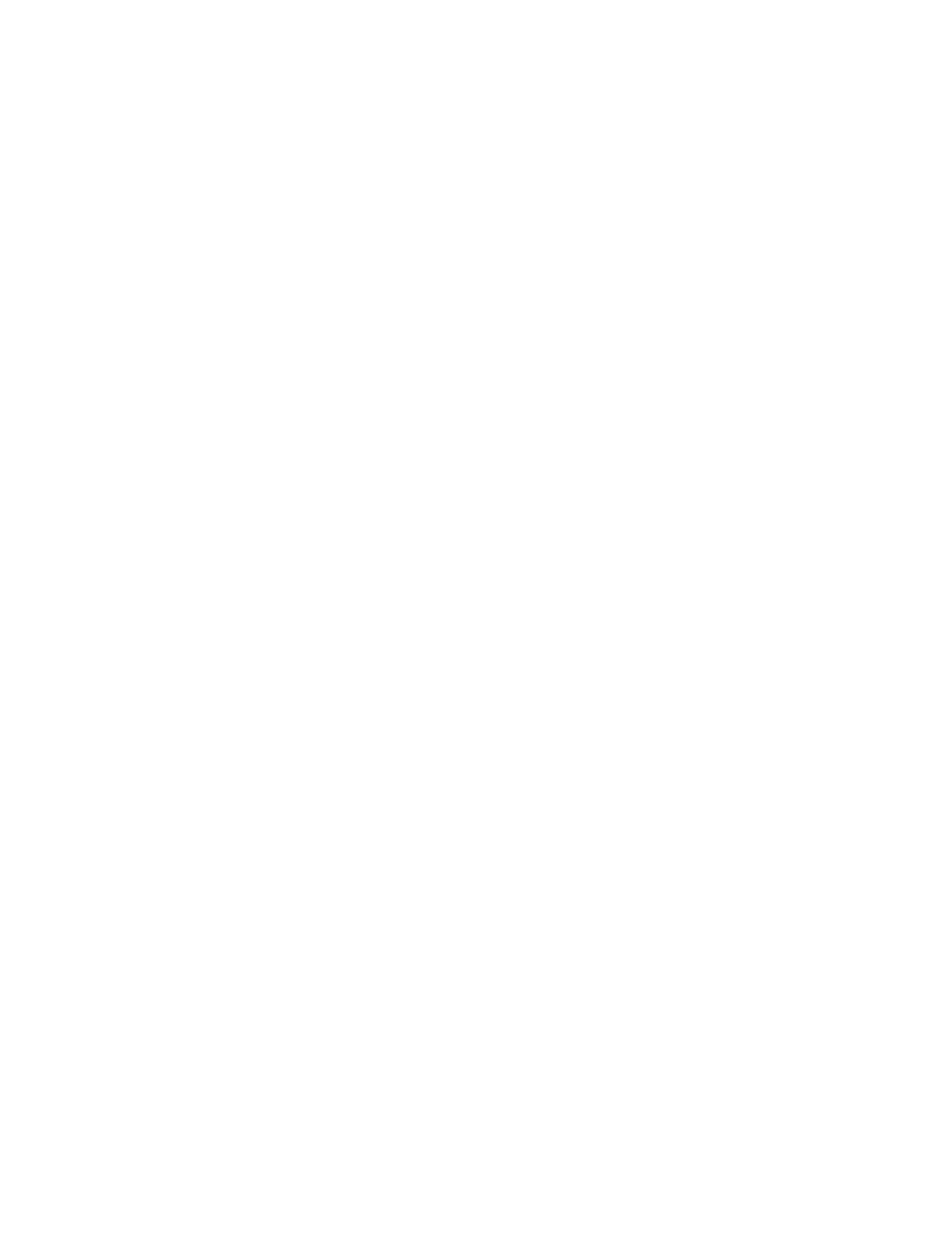
Select input languages: Choose language(s) for use with Samsung keyboard.
When you have more than one language enabled, you can slide your finger on the
space bar while entering text to switch languages.
Predictive text: Tap the ON/OFF switch to turn predictive text On or Off. Predictive
text suggests words matching your text entries, and optionally, completes common
words automatically. Tap Predictive text to configure options:
•
Personalized data: When enabled, predictive text uses personal language data
you have entered to make better predictions. Samsung keyboard can collect all
the text you enter, including personal data and credit card numbers, in order to
give better prediction results.
•
Learn from Gmail: Log into Gmail to allow your device to learn from your Gmail
email.
•
Learn from Facebook: Log into Facebook to allow your device to learn from
your Facebook postings.
•
Learn from Twitter: Log into Twitter to allow your device to learn from your
Twitter postings.
•
Learn from Messages: Allow your device to learn from your text and multimedia
messages.
•
Learn from Contacts: Allow your device to learn from your Contacts entries.
•
Clear personal data: Remove all personalized data you have entered.
Auto replacement: When turned On, predictive text will complete or replace the
word you are typing with the most probable word when you tap the Space bar or a
punctuation mark.
Auto capitalization: When enabled, predictive text automatically capitalizes words
in your text based on common usage, such as at the beginning of sentences.
Auto spacing: When enabled, predictive text automatically inserts spaces between
words.
Auto punctuate: When enabled, a period and space are automatically entered to
end a sentence, when you tap the space bar twice.
Keyboard swipe: When enabled, you can enter text by sliding your finger across the
keys on the keyboard.
•
None: When enabled, Samsung Keyboard will not accept text entry by swiping.
•
T9 Trace: When enabled, you can enter text by swiping your finger across letters
on the keyboard.
Settings
133
