Messaging settings – Samsung SPH-L710RWBSPR User Manual
Page 62
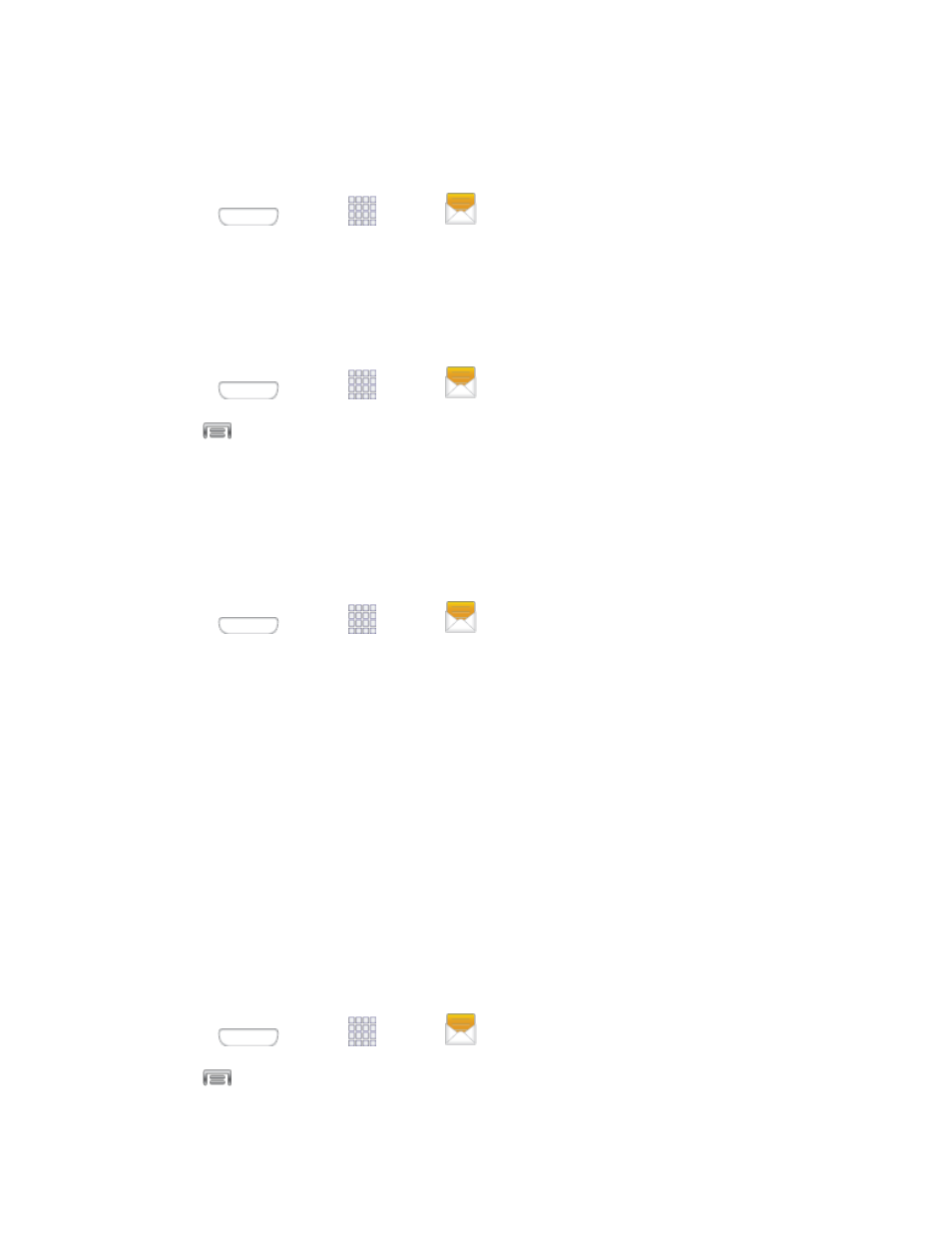
4. Tap Lock on the options menu. A lock icon displays below the message.
Delete a Message Thread
1. Press
and tap
Apps >
Messaging.
2. Touch and hold the message thread that you want to delete.
3. Tap Delete.
Delete Several Message Threads
1. Press
and tap
Apps >
Messaging.
2. Tap
> Delete threads.
3. Select the message threads you want to delete and tap Delete.
Note: Any locked messages will not be deleted, unless you select the Include protected
messages check box before confirming the deletion.
Delete a Single Message
1. Press
and tap
Apps >
Messaging.
2. While viewing a message thread, touch and hold the message that you want to delete.
3. Tap Delete on the options menu.
4. When prompted to confirm, tap OK.
View Contact Details and Communicate with a Contact
When you have received a message from someone in your stored contacts, you can tap the
contact’s photo or icon in the message thread to open a menu of options. Depending on the
stored contact information, you can view the contact details, phone, or send an email message
to the contact, and more.
Messaging Settings
Messaging settings allow you control options for your text and MMS messages, including
message limits, size settings, and notifications.
1. Press
and tap
Apps >
Messaging.
2. Tap
> Settings to configure these options:
Accounts and Messaging
51
