Font style, Font size, Touch key light duration – Samsung SPH-L710RWBSPR User Manual
Page 129
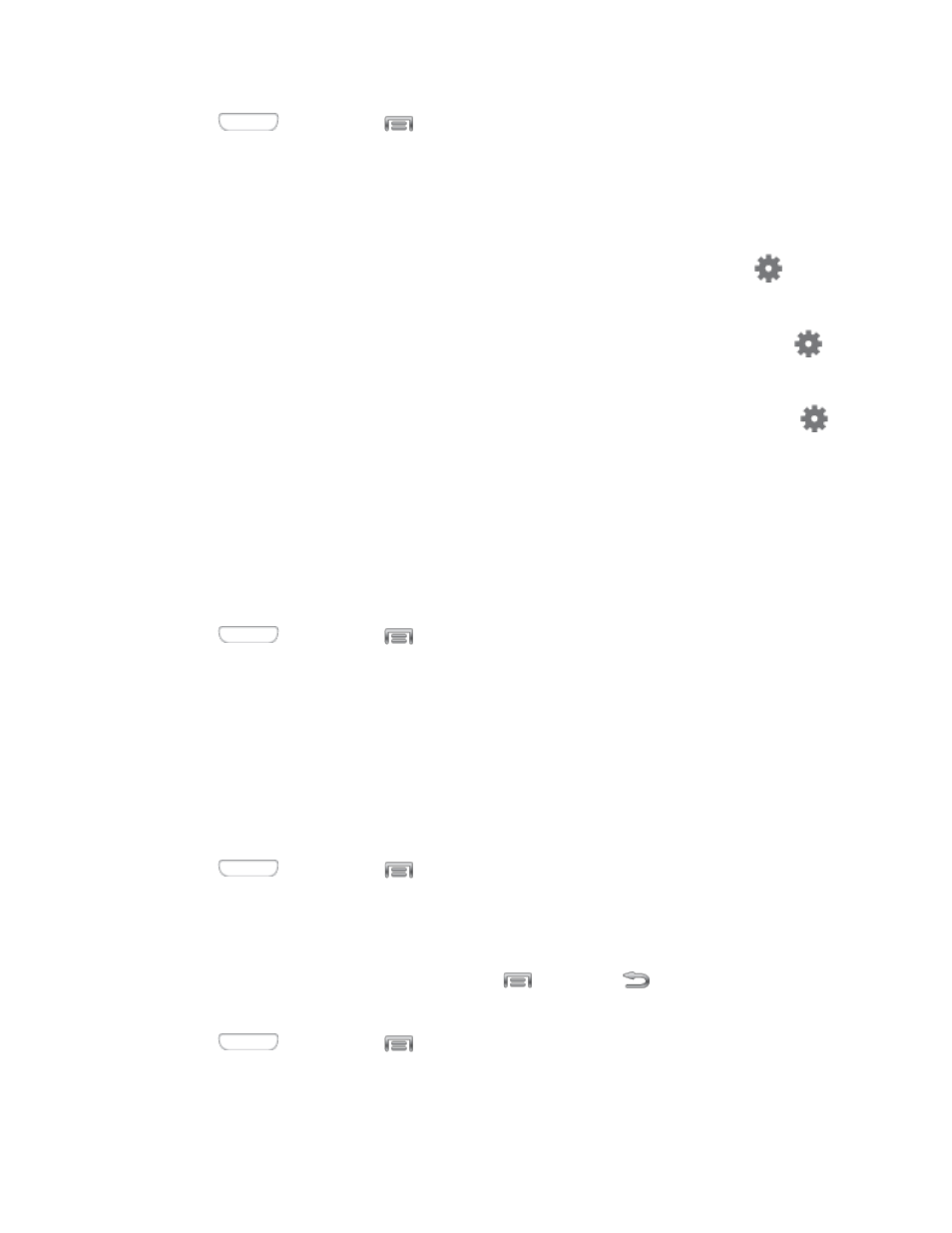
1. Press
and then tap
> Settings > My device.
2. Tap Display, and then tap the ON/OFF switch next to Daydream to turn the option On
or Off. When On, you can configure these options:
Colors: Tap the selector to enable or disable display of a colorful screen.
Flipboard: Display pictures from Flipboard. After enabling the option, tap
to
choose pictures to display.
Photo Frame: Display pictures in a photo frame. After enabling the option, tap
to choose pictures to display.
Photo Table: Display of pictures in a photo table. After enabling the option, tap
to choose pictures to display.
Tap Start now to switch to daydream.
Tap Select dream time to choose when daydream displays.
Font Style
You can set the font for all text that displays on the screen.
1. Press
and then tap
> Settings > My device.
2. Tap Display, and then tap Font style to choose a font. Follow the prompts to set it as
the default.
Tip: To find additional font options, tap Get fonts online to access new fonts in the Google Play
Store app.
Font Size
This option allows you to select the size of fonts for your phone’s screens.
1. Press
and then tap
> Settings > My device.
2. Tap Display, and then tap Font size to select a size.
Touch Key Light Duration
This feature allows you to set the length of time the
Menu and
Back touch keys on the
front of your phone remain lit after you tap them.
1. Press
and then tap
> Settings > My device.
2. Tap Display, and then tap Touch key light duration to choose a duration period.
Settings
118
