Samsung SPH-L710RWBSPR User Manual
Page 148
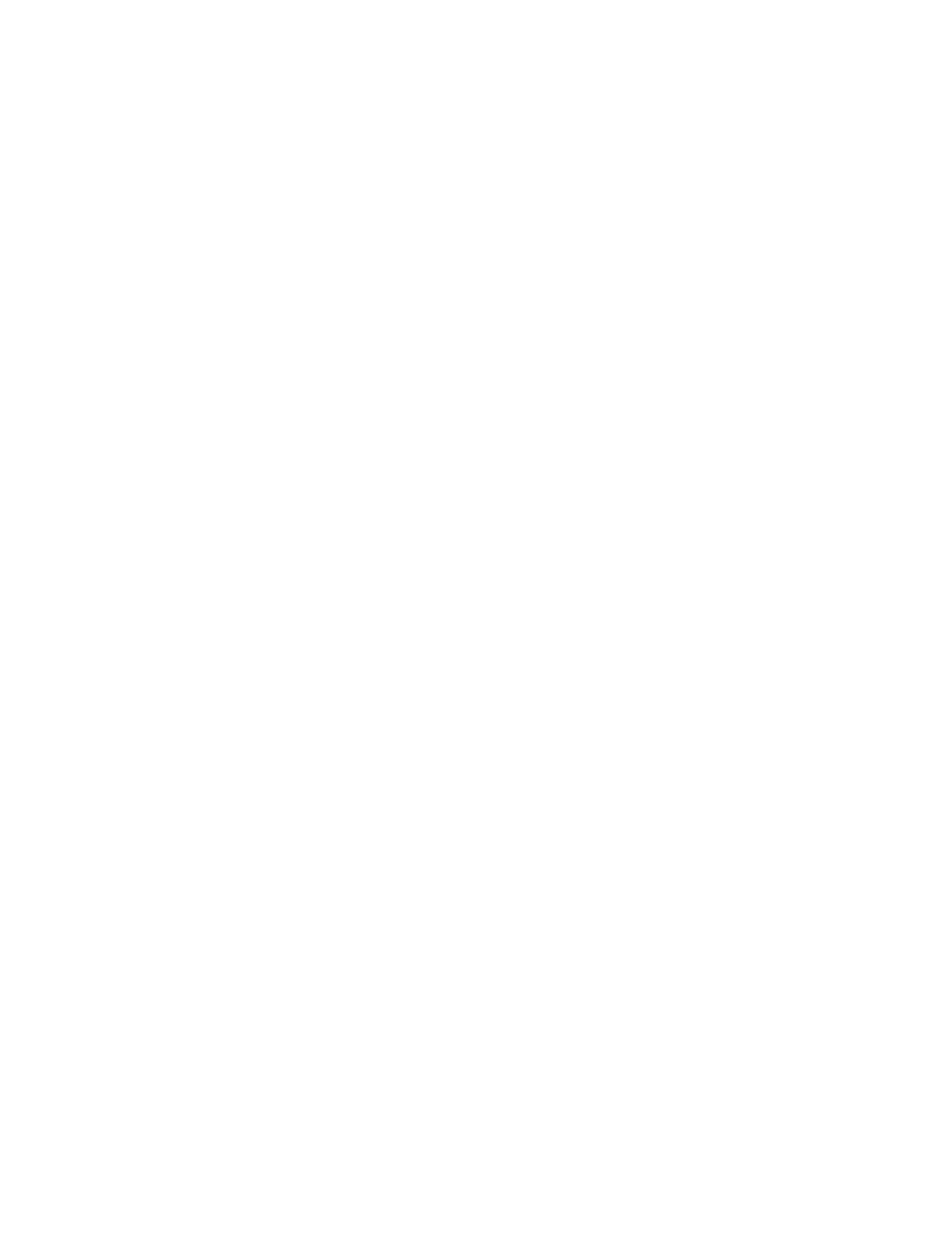
Tap the ON/OFF switch beside Motions to turn the feature On or Off. When Motions
is turned On, you can enable or disable individual motions:
Motion:
•
Direct call: When enabled, you can lift the device to your ear while viewing a
contact to call the contact.
•
Smart alert: When enabled, you can lift the phone to receive notifications of
missed calls and notifications that occurred while the device was stationary.
•
Double tap to top: When enabled, you can tap the top of the phone twice to
move to the top of a list.
•
Tilt to zoom: When enabled, you can tilt the phone to zoom in or out when
viewing pictures in Gallery or viewing a web page.
•
Pan to move icon: When enabled, you can touch and hold an icon on the Home
screen, and then move the phone in a side-to-side to move the icon to a new
page.
•
Pan to browse images: When enabled, you can move the phone in a side-to-
side motion while viewing an image to move around the image.
•
Shake to update: When enabled, you can shake the phone to scan for new
devices, such as for a Bluetooth scan.
•
Turn over to mute/pause: When enabled, you can mute incoming calls and
pause playback by turning the phone screen-side down.
Sensitivity settings and tutorial:
•
Sensitivity settings: Configure settings, such as calibrating the device’s
gyroscope, used to detect motion, and other motion options (when the options
are enabled).
•
Learn about motions: Tap to view demonstrations of each motion.
Hand motions:
•
Palm swipe to capture: When enabled, you can save a copy of the current
screen by swiping the side of your hand across the screen.
•
Palm touch to mute/pause: When enabled, you can mute incoming calls and
pause playback by covering the screen with your hand.
Hand motion tutorial:
•
Learn about hand motions: Tap to see demonstrations of hand motions.
Settings
137
